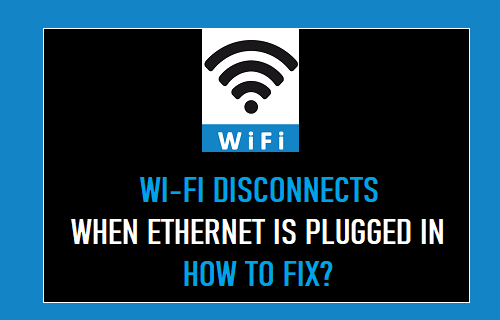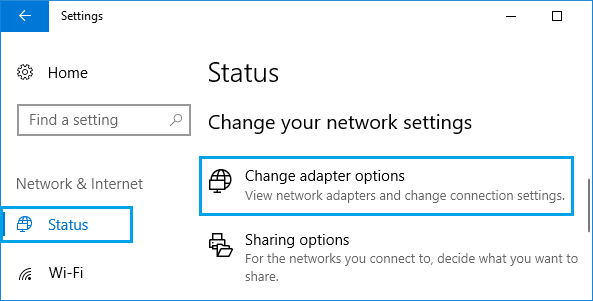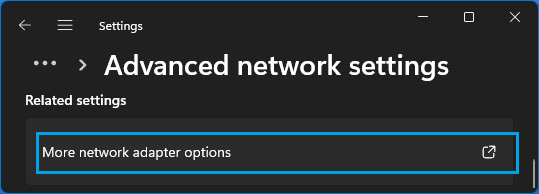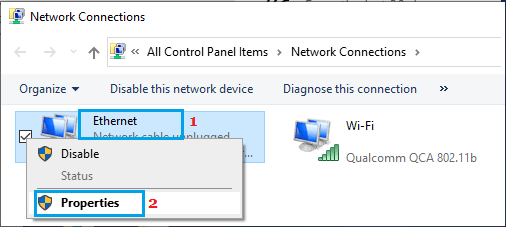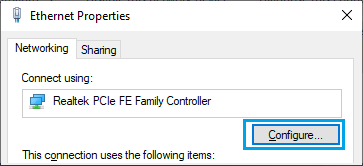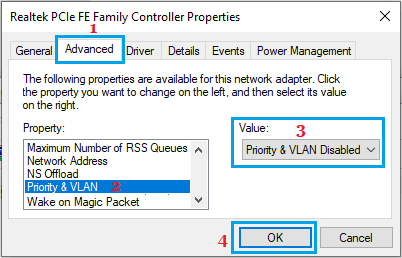WiFi Disconnects When Ethernet is Plugged in
By default, computers are designed to prefer a wired connection over a wireless one. This means that when you plug an Ethernet cable to computer, it will automatically switch from WiFi to Ethernet Mode. However, this does not really mean that the WiFi Network is completely disconnected from computer, it only gets switched OFF, while remaining totally ready and available for selection. This default setting ensures that network traffic is not accidentally sent to Wi-Fi instead of Ethernet. It also provides security, by ensuring that access to your computer is limited to the active network. If your Laptop has multiple network adapters, you should be able to connect it to both WiFi and Ethernet at the same time. Note: If you are using an Office network, being connected to both WiFi and Ethernet at the same time can be flagged as unsafe practice.
1. Prevent WiFi Turning OFF When Ethernet is Plugged-in
You can prevent your computer from disconnecting WiFi, whenever it is connected to Ethernet by following the steps below. Windows 10: Go to Settings > Network & Internet > scroll down in the right-pane and click on Change Adapter options.
Windows 11: Go to Settings > Network & Internet > scroll down in the right-pane and click on Advanced Network Settings. On the next screen, scroll down and click on More Network Adapter Options.
On Network Connections screen, right-click on Ethernet and click on Properties.
On Ethernet Properties screen, click on the Configure button located below the Wireless Adapter.
On the next screen, switch to Advanced tab, select Priority & VLAN entry and set its value to Disabled in the Value Field.
Click on OK to save this setting. From now on, whenever you connect an Ethernet cable to the Computer, the WiFi should not be disconnected.
Fix: WiFi Keeps Disconnecting in Windows 10 How to Hide/Block WiFi Networks in Windows 10/11