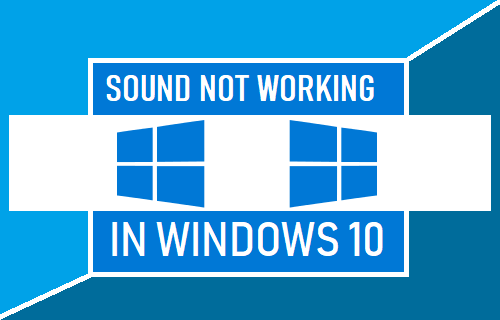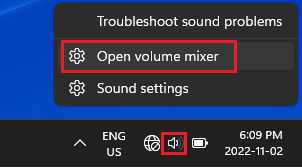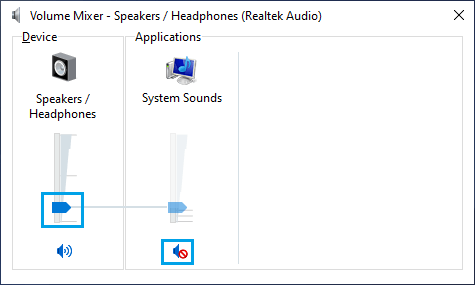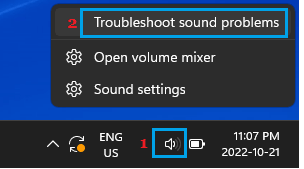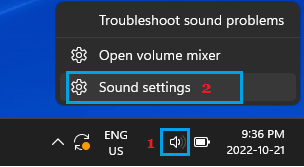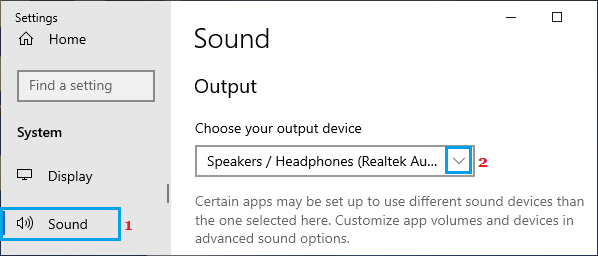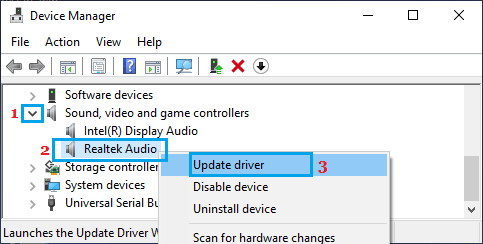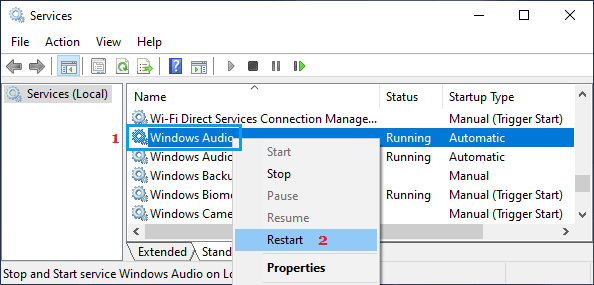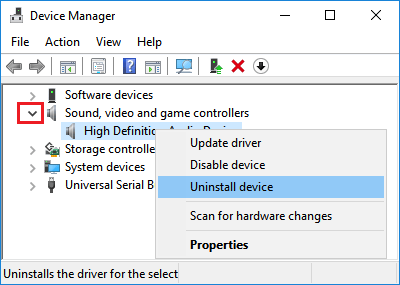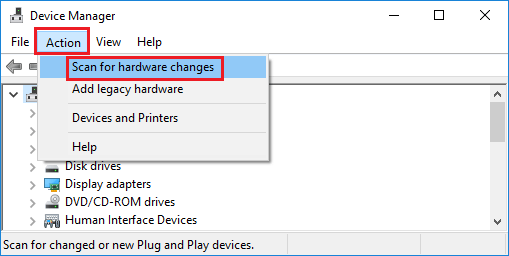No Sound in Windows 10
The issue of Sound not working in Windows 10 can occur both on Laptop computers with built-in Speakers and also on Desktop computers using Bluetooth and Wired External Speakers. There could be various reasons for Sound not working in Windows 10, ranging from the simple case of Speakers being muted and Outdated drivers to other reasons.
1. Check Volume Mixer
Right-click on the Sound Icon and click on Open Volume Mixer option.
On the next screen, click on the Red Circle (if you see) to Unmute the Speakers on your computer.
Also, move the Blue button upwards to increase the Volume of Sound on your computer.
2. Troubleshoot Sound Problems
Right-click on the Speaker Icon in the Taskbar and click on Troubleshoot Sound Problems option.
If prompted, enter your Admin Password and allow Windows to find and fix Sound problems on your computer.
3. Check Audio Output Device
Sometimes, the problem is due to Windows playing the sound through wrong device. Right-click on the Speaker Icon in the Taskbar and click on Sound Settings option.
On the next screen, use the drop-down Arrow to select the right Speaker as the Output Device.
3. Update Audio/Sound Drivers
Right-click on the Start button and click on Device Manager.
On Device Manager screen, expand Sound, Video and Game Controllers entry > right-click on the Audio Device and click on Update driver option.
On the next screen, click on Search Automatically For Driver Software option and follow the instructions to install driver software.
4. Restart Windows Audio Service
Right-click on the Start button and click on the Run option. Type services.msc in the Run Command window and click on OK.
On the Services screen, right-click on Windows Audio entry and select the Restart option.
Restart the Computer and see if the Headphones are now working on your computer.
5. Reinstall Audio Drivers
Right-click on the Start button and select Device Manager.
On Device Manager screen, expand Sound, Video and Game Controllers entry > right-click on the Audio device and click on Uninstall device option.
Next, click on Action tab in top-menu bar and select Scan for hardware changes option in the drop-down menu.
Restart your computer and it should automatically install the right drivers.
How to Reset Firewall Settings in Windows 10 Keyboard Shortcuts to Fix Frozen Computer