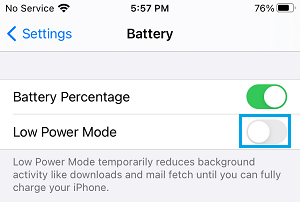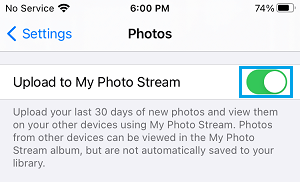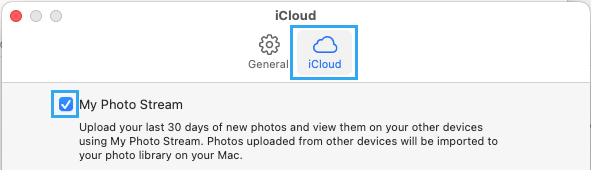Photo Stream Not Working on iPhone
The Photo Stream feature on iPhone allows users to upload up to 10,000 photos to iCloud and share them across all your Apple devices like iPad, iPod, Mac and Apple TV. When Photo Stream is not working on iPhone, you may find it difficult to upload photos to My Photo Stream or find that Photos from other devices not showing up on “My Photo Stream Album” in the Photos App.
1. Check Battery Status
iPhone automatically disables Photo Stream as soon as the battery level on your device falls to 20%. The same can happen, if Low Power Mode is manually enabled on a device. Hence, make sure iPhone is sufficiently charged (above 20%). Next, go to Settings > Battery and make sure the toggle next to Low Power Mode is set to OFF position.
2. Check WiFi Network
Photos get uploaded to My Photo Stream, only if your device is connected to a stable WiFi Network. Hence, make sure that your iPhone is connected to WiFi Network and the signal strength is strong.
3. Refresh Photo Stream
Go to Settings > Photos > make sure the toggle next to Upload to My Photo Stream is set to ON position.
If the Photo Stream is already enabled, toggle OFF Photo Stream > Wait for 30 seconds and toggle ON Photo Stream back again.
4. Logout of iPhone & Login Back
Sometimes, the problem is due to your Apple ID not being recognized by iCloud. To fix this issue, go to Settings > Apple ID > scroll down to bottom and tap on Sign Out.
After you are logged out, sign back into your device by entering your Apple ID Passcode. Also, make sure you are using the same Apple ID on all your Apple devices.
5. Close Camera
The uploading of Photos from iPhone to My Photo Stream takes place, whenever your device is connected to WiFi and the Camera App is not being used. Hence, make sure that the Camera App on your device is closed.
6. Disable Live Photos
My Photo Stream supports JPEG, TIFF, PNG and RAW formats, but it does not yet support Live Photos. This means, any Photo or Video that you shoot in Live Photo Mode won’t be uploaded to Photo Stream. Open the Camera on your iPhone > select Live Photo Icon and tap on the OFF option.
Now, whenever you take photos or videos on iPhone, make sure that Live Photos has a strike mark.
7. Enable Photo Stream on iPad & Mac
You won’t be able to see Photos from iPad, iPod or Mac, if the Photo Stream feature has not been enabled on those devices. On iPad: Go to Settings > Photos > move the toggle next to My Photo Stream to ON position. On Mac: Open Photos App > click on Photos in top-menu bar and select Preferences in the drop-down menu. On the next, screen, switch to iCloud tab and select My Photo Stream option.
On Apple TV: Go to Settings > Accounts > iCloud > Turn ON My Photo Stream.
How to Share Photos On WhatsApp From iPhone Camera Roll How to Transfer Photos From iPhone to PC