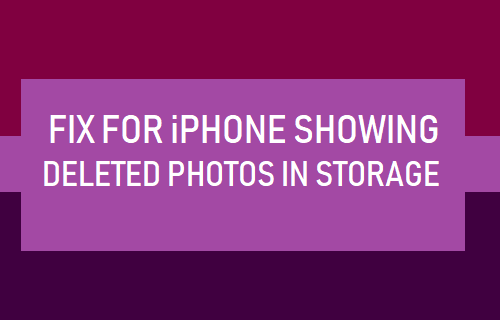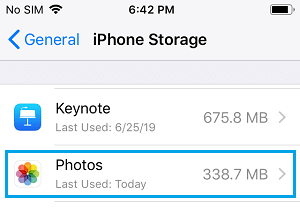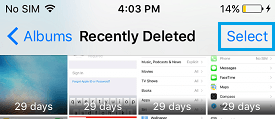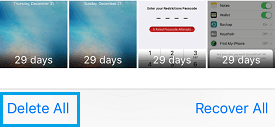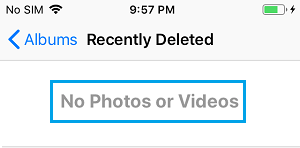iPhone Showing Deleted Photos in Storage
Most users come across the issue of iPhone Showing Deleted Photos when they try to clear storage space on iPhone by deleting Photos from iPhone. However, they are surprised to see Photos still taking up storage space on iPhone, even after they have been deleted from iPhone.
Why Does iPhone Show Deleted Photos in Storage?
When you Delete Photos on iPhone or iPad, the deleted photos are simply moved from the Camera Roll and Photos Albums to “Recently Deleted” Folder within the Photos App. The deleted photos remain in “Recently Deleted” folder for a period of 30 days, after which they are removed from storage. Hence, when you check the status of storage on iPhone (Settings > General > iPhone Storage) after deleting Photos, you will still see Photos taking up the same amount of storage space.
Solution: Empty Deleted Photos Album
The solution for this issue is to simply clear the “Recently Deleted” Folder on your iPhone by going to the Photos App. This will permanently delete Photos from your iPhone and they will no longer show up in the storage section of iPhone.
Open the Photos App on your iPhone and tap on Albums tab located in the bottom menu bar.
On the next screen, scroll down to “Other Albums” section and tap on Recently Deleted.
Once you are in “Recently Deleted” Album, tap on the Select option located at the top right corner.
Next, tap on Delete All option, located at the bottom left corner to delete all photos from your iPhone or iPad
On the confirmation pop-up, tap on the Delete option to confirm that you do want to permanently delete all Photos from your iPhone.
Patiently wait for all the Photos to be deleted from your device. Once the Photos are deleted, you will see a blank “Recently Deleted” Folder.
Now, when you go back to the storage section, you will no longer see deleted photos taking up storage space on your iPhone.
How to Remove Synced Photos From iPhone and iPad How to Store All Your Photos in Cloud