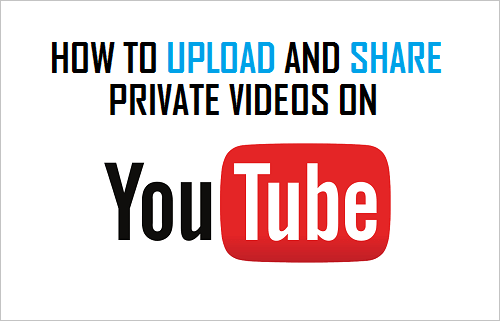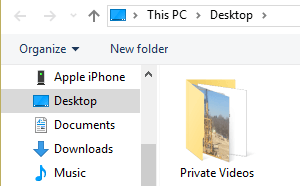Upload Private Videos to YouTube
Follow the steps below to upload a private video to YouTube from a laptop or desktop computer.
Open YouTube on your Laptop or Desktop Computer
Next, click on the Upload button located at top right corner of your screen.
In case you are not logged in, you will be asked to login to your Google account
Next, you will see the options to upload Video to YouTube – By dragging and drop, clicking on the Up Arrow and also other options like importing Videos from Google Photos (See image below).
Below the Up Arrow you will see the option to choose privacy settings for the video, make sure that you choose Private option.
Next, Click on the Up Arrow, this will allow you to Choose the Video to upload from the desktop of your Computer or any other location on your computer.
Choose the Video to upload by clicking on it and wait for the video to be uploaded to YouTube.
After the Video is uploaded you can make changes to it by clicking on Basic info, Translations and Advanced Settings Tabs and click on Done to confirm the changes. (See image below).
Share Private Videos On YouTube
Now that your Private video has been uploaded to YouTube, you can share this Private Video with your friends or relatives by inviting them to view your Private Video. 1. Immediately after you click on Done in step 7 above, you will see the following Screen.
- Click on the Share button to go to the next screen where you will be able to add the emails of people that you want to Share this Video with (See image below)
3. After adding the email addresses, click on OK. YouTube will send an email to your invited recipients with a link to the video. Your contacts will only be able to access the Private Video by clicking on the link in the email, and only if they are logged into their Google Account.
Share An Existing Private Video on YouTube
The steps are different in case you want to Share a Private Video that you had uploaded to YouTube a while ago. 1. Go to YouTube on your Laptop or Desktop Computer 2. Next, click on the Sign-in button located at the top right corner of your screen.
After signing into your YouTube Account, click on your profile picture to open a menu (See image below)
From the Menu that appears, click on Creator Studio button (See image above)
On the next screen, click on Video Manager tab to see the videos that you had uploaded to your account.
6. Select the Private Video that you want to Share and click on the Edit button located next to the Video (See image below)
On the next screen, click on the Share button (See image below)
Next, you will see a Share with others popup screen where you can add the email addresses of the recipients that you want to share the Private Video with.
Add email addresses of the contacts that you want to Share the video with and click on OK.
Your contacts will receive an email from YouTube with a link to your Private Video. As mentioned above, your contacts can only view the Video by clicking on the link to your private video and only while they are logged into their Google Account.