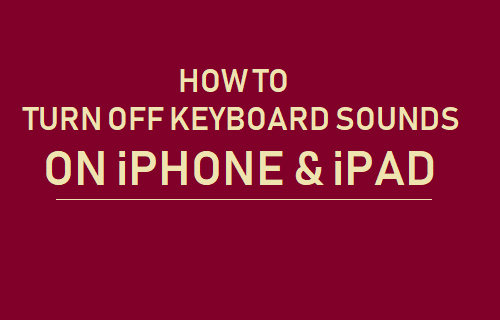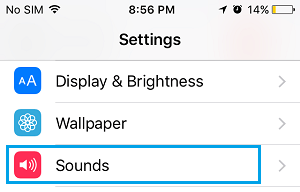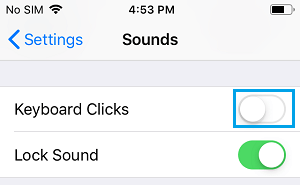Disable Keyboard Click Sounds on iPhone
The clicking sound made by the virtual keyboard of an iPhone is basically designed to provide a typing experience that is similar to typing on a real keyboard. However, there are certain places and occasions where it is not appropriate to allow iPhone to make those clicking sounds. For example, if you are in a library, classroom or meeting, the Keyboard clicking sounds coming from your iPhone may end up distracting others. Hence, we are providing below the steps to Turn OFF Keyboard Click Sounds on iPhone, so that you can use your iPhone without distracting others.
Steps to Switch OFF Keyboard Sounds on iPhone
Follow the steps below to Turn OFF Keyboard Sounds on iPhone.
Open Settings on your iPhone > scroll down and tap on Sounds.
On the Sounds screen, scroll down and move the toggle next to Keyboard Clicks to OFF position.
After this, you should no longer find the Keyboard on your iPhone making those clicking sounds, which allows you to type in silence. If you do not want your iPhone to make sounds while it is being Locked or Unlocked, you can disable the Lock Sound option.
How to Turn Off Vibration When iPhone is in Silent Mode How to Enable Do Not Disturb Mode On iPhone