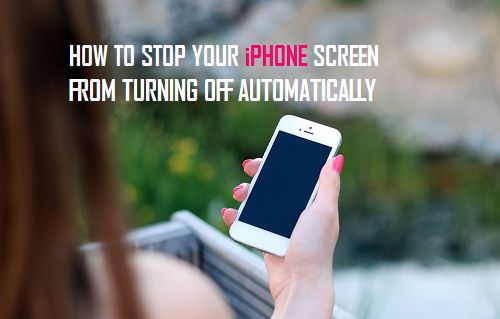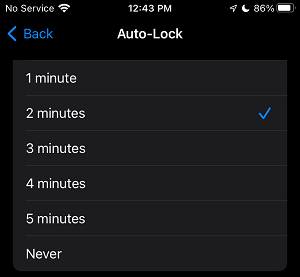iPhone Screen Auto-Lock Feature
The default setting on iPhone is to automatically switch OFF the screen and go in sleep mode after a certain period of inactivity. While this setting helps in conserving battery life, you may sometimes find the need to prevent your device from automatically switching OFF its screen. The other option is to increase the Auto-Lock period on your device from its default setting of 1 minute to 3 minutes or more, depending on your requirements.
1. Stop iPhone Screen From Turning Off Automatically
All that is required to Prevent iPhone Screen from automatically switching OFF is to go to Settings > Display & Brightness > Auto-Lock > on the next screen, select the Never option.
After this, you will no longer find the screen of your iPhone switching off automatically. You will have to manually switch OFF iPhone by pressing the Power button. As mentioned above, preventing iPhone from automatically switching OFF its screen can lead to loss of battery life and increase chances of unauthorized access to your device.
2. Prevent iPhone Screen from Switching OFF Frequently
The other option is to prevent iPhone from automatically switching OFF its screen frequently by increasing the Auto-Lock period on iPhone. Go to Settings > Display & Brightness > Auto-Lock > on the next screen, select 2 minutes or any other duration that suites your own requirement.
After this you will find your device going into sleep mode after 2 minutes of inactivity. If this is not enough, you can increase the Auto-Lock period to 3, 4 or 5 minutes.
How to Hide Notifications From iPhone Lock Screen How to Get Weather Alerts on iPhone Lock Screen How to Stop Mac From Automatically Sleeping