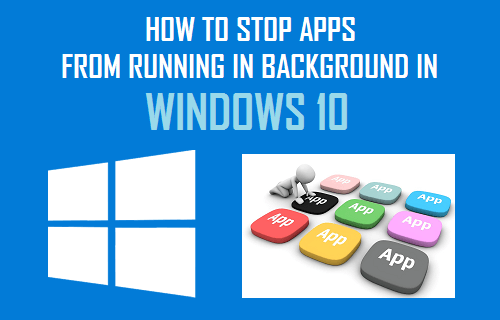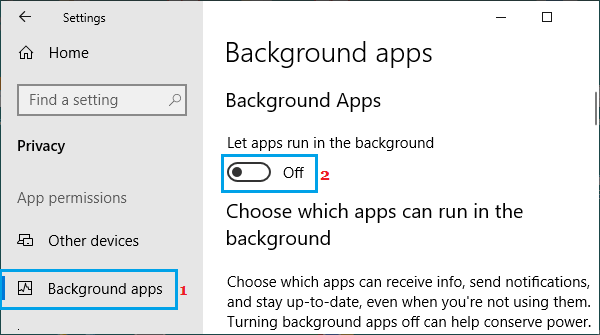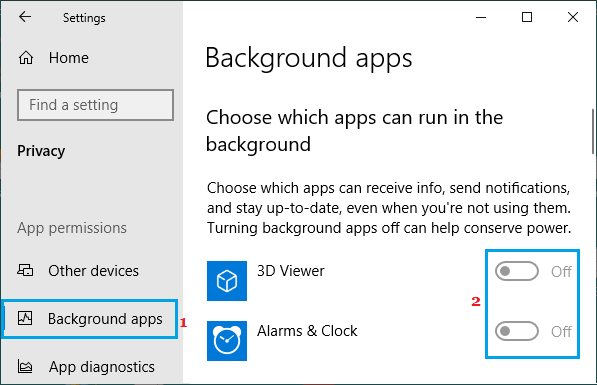Apps Running in Background in Windows 10
Left to itself, your computer may end up allowing way too many Apps to run in background, causing High RAM and CPU Usage on the computer. In addition to Native Windows Apps and Services like Skype, Calendar, Email, most downloaded Apps also have the default tendency to keep running in background. Unfortunately, most Older Devices, New Budget Priced computers and even Mid-Level PC’s are not equipped with the resources required to keep all Data Hungry Apps active and running in background. Hence, it makes sense to stop all unnecessary Apps from running in background and wasting resources on your Computer.
1. Stop Apps From Running in Background in Windows 10
Go to Settings > Privacy > scroll down and click on Background Apps in the left pane. In the right-pane, toggle OFF the option to Let Apps Run in the background.
This should prevent Apps from running in background and unecessarily using up resources on your computer.
2. Prevent Specific Apps from Running Apps in Windows 10
Windows 10 also makes it easy to stop specific or selected Apps from running in background on your computer. This can be useful, if you only want to prevent unwanted or unecessary Apps from running in background, while allowing all essential Apps to run in background. Go to Settings > Privacy > scroll down and click on Background Apps in the left-pane. In the right-pane, toggle OFF Specific Apps that you do not want to run in background.
Note: You need to toggle ON “Let Apps Run in Background” option to disable specfic Apps from running in background.
Which Background Running Apps to Stop?
Stopping Apps from running in background does not prevent you from using the Apps on your computer, it only prevents the Apps from constantly refreshing their data. Once you launch the Apps on your computer and start using them, the Apps will have the opportunity to refresh data and this allows you to get the latest data or information from these Apps. A good approach when it comes to disabling background Apps is to start by disabling all Apps from running in background and then start allowing only the most essentail Apps to run in background. If the computer becomes noisey or starts slowing down, you can always go back to Background Running Apps screen and Turn OFF Apps that appear to be consuming high amounts of resources on your computer.
How to Stop Apps From Opening at Startup in Windows 10 How to Add Apps and Programs to Startup in Windows 10