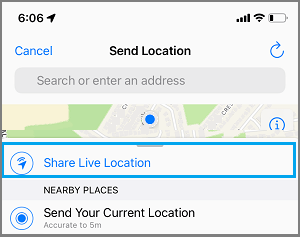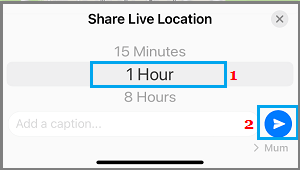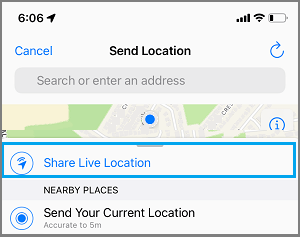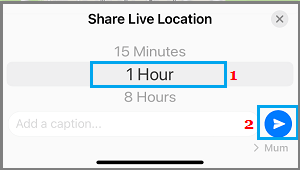Share Your Live Location On WhatsApp
As mentioned above, WhatsApp provides the option to share both your Current or Static Location and Real Time or Live Location with any of your Contacts. The option to Share Static Location is useful, if your intention is to stay at a particular location (House, Office, Mall or Library) and invite someone to join or meet you at that particular location. While the “Live Location Sharing” feature in WhatsApp allows you to track the location of your WhatsApp Contacts in Real-time, so that you can see how far they are from you (in real time). For example, you can ask any of your family memsber to Share Live Location with you on WhatsApp, so that you can know where they are on their commute back home. Similarly, you can share your Live location with a WhatsApp Group while arriving for a party, allowing the Group members to see your real-time arrival at the party location.
1. Steps to Share Live Location in WhatsApp on iPhone
If you are using an iPhone, go to Settings > WhatsApp > Location and select the Always option.
Next, open WhatsApp > select the Person or Group that you want to share your Live Location with. On the next screen, tap on the Plus button located at bottom-left corner of the screen.
On the pop-up, allow WhatsApp to Share Location. On the next screen, tap on select Share Live Location option.
On the slide-up menu, select the Time period up to which you want to Share your Live Location and tap on the Send button.
Your Contact will now receive a message from you with a Thumbnail indicating your “Initial” and “Live Until Time”. When your Contact opens the Thumbnail or taps View Live Location option, it will take your Contact to a Live Map, clearly showing your Real Time or Live Location.
2. Steps to Share Live Location in WhatsApp on Android Phone
If you are using an Android Phone, go to Settings > Apps > WhatsApp > Permissions > move the toggle next to Location to ON position. Next, open WhatsApp > select the Person that you want to share your Live Location with. On the next screen, tap on the Clip Icon located at bottom-left corner of the screen. On the slide up-menu that appears, tap on the Location option. On the next screen, select Share Live Location option.
On the next slide-up menu, select the time period up to which you want to Share your Live Location on WhatsApp and tap on the Send button.
Your Contact will now receive a message from you with a Thumbnail indicating your “Initial” and “Live Until Time”. When your Contact opens the Thumbnail or taps on View Live Location option, it will take your Contact to a Live Map, clearly showing your Real Time or Live Location.
Is It Safe to Share Your Live Location on WhatsApp?
The WhatsApp Live Location Feature is temporary in nature, it allows you to share your real time location with others for a period of 15 minutes, 1 hour, and 8 hours. After the set period is over, WhatsApp will automatically stop sharing your Live Location. Also, you can manually stop sharing your Live Location with your Contact at any time. According to WhatsApp, its Live Location sharing feature is secured by end-to-end encryption and allows only the people that you share your location with to see your location.
How to Record WhatsApp Video Call on iPhone or iPad How to Use WhatsApp On PC Without Mobile Phone
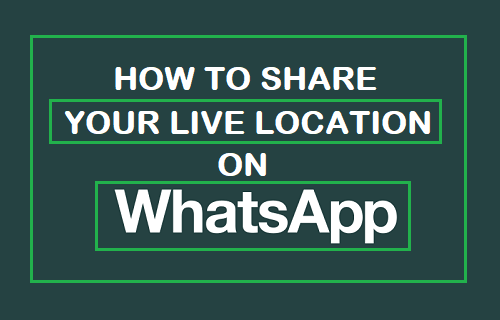
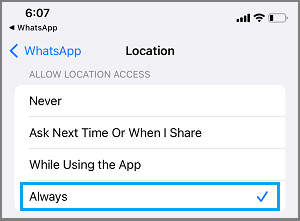
![]()