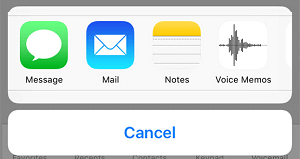Save Voicemail Messages On iPhone
In general, most Voicemail received on our mobile devices comprises of everyday messages to call back, pick up a delivery, pick up books on hold at a library and similar regular messages. However, at certain times you may find the need to save a particular Voicemail Message for your own records or to Share it with someone else. Such occasions may range from sad ones like a Last message from a friend or relative to happy ones like receiving a job offer or a funny call from your 2-year old son or daughter. Whatever may be the reason, it is easy to save and share Voicemail Messages on iPhone.
Save Voicemail Message on iPhone as Voice Memo or Note
The easiest way to Save Voicemail Message on iPhone is to save it as a Voice Memo or a Note. Open the Phone App and tap on Voicemail tab in bottom menu.
On the next screen, select the Voicemail Message that you would like to save and tap on the Share icon.
From the Share Menu that appears, select Notes or Voice Memos.
On the next screen, tap on the Save option to save the Voicemail Message.
Share Voicemail Message Using Messages or Mail App
Open the Phone App and tap on Voicemail.
On the next screen, select Voicemail Message that you would like to share and tap on the Share icon.
In the Share Menu, select Messages or the Mail app to share this voicemail.
On the next screen, you can write your own message and send the Voicemail attachment with your message.
How to Block and Unblock Someone on Your iPhone Calls Going Straight to Voicemail on iPhone: How to Fix?
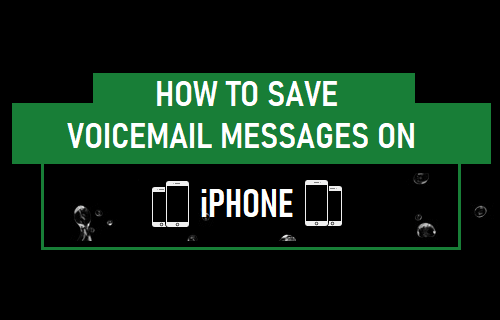

![]()
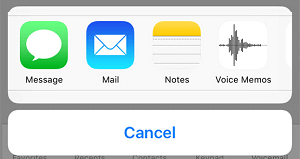

![]()