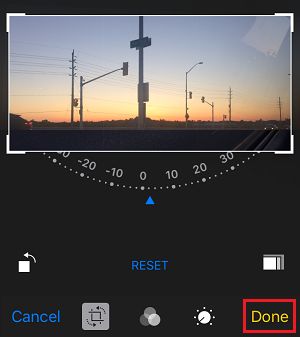Rotate Photos on iPhone and iPad
As mentioned above, photos can end up being incorrectly oriented in Photos app. This usually happens when iPhone is switched to Landscape mode and then a Photo is taken. Luckily, this can be easily fixed by Rotating the Photos using the native Photos App on your device.
- Open Photos app > tap on the Photo that you want to rotate. 2. Once the Photo is open, tap on the Edit link located at top-right corner of your screen.
In case you cannot see the Edit link, tap on the Photo in order to activate the top menu on your iPhone. 3. On Photo Editor Screen, tap on the Crop icon located at the bottom-left corner of your screen.
- On the next screen, tap on Rotate icon option, located near the bottom left corner of the screen.
This will cause the selected Photo to rotate 90 degrees. 5. Tapping the Photo again will make it Rotate to 180 and tapping it a third time will cause the Photo to Rotate to 270 degrees. Keep tapping on the Photo till you get it to orient correctly on the screen of your iPhone. Once you are done, tap on the Done option from bottom right corner of the screen, whenever you get the Photo to Orient the way you want it (See image below)
Similarly, you can Rotate other photos which may have ended up incorrectly oriented on your iPhone or iPad. Unfortunately, the Photos app on iOS devices does not yet have the functionality to Rotate multiple photos at the same time. The functionality to Rotate multiple Photos is available on your Mac: How to Rotate Photos on Mac.
How to Password Protect Photos on iPhone or iPad How to Remove Duplicate Photos from iPhone
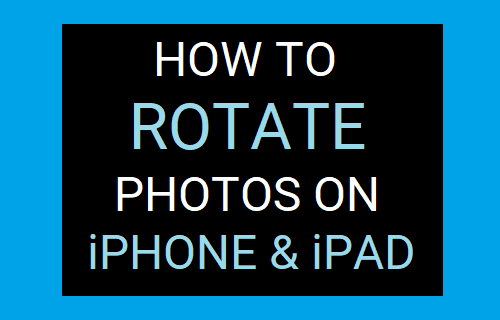
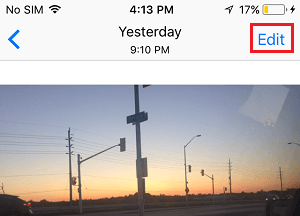
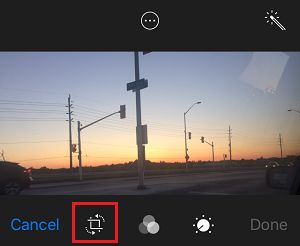
![]()