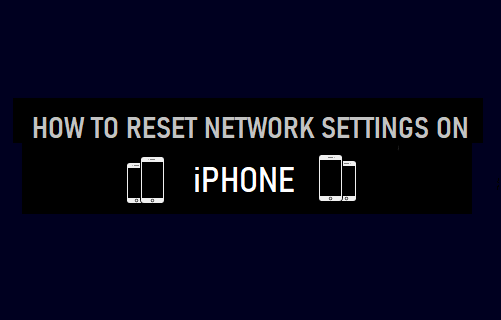Reset Network Settings on iPhone
Performing a Network Settings Reset has the potential to fix WiFi, Cellular and Bluetooth connectivity problems on your device. Unlike a Factory Reset, peforming a Network Settings Reset does not erase any data from iPhone. It only wipes out all the Network related settings from your device and Resets them to original Factory Default Settings. In other words, all network-related data stored on your device, including WiFi/VPN Passwords and details of Paired Bluetooth Devices will be erased from your device. Once the Reset Process is completed, you will find your device restarting and prompting you to rejoin WiFi Network by entering its WiFi Network Password. Hence, make sure that you note down your WiFi Network Password before going ahead with the steps to Reset Network Settings on your device.
Enable/Disable AirPlane Mode
In most cases, Network related problems can be fixed by Restarting your device, Disabling Bluetooth, Enabling/Disabling WiFi, Enabling/Disabling Airplane Mode and other methods. Among these, Enabling/Disabling AirPlane Mode is perhaps the easiest and the most effective troubleshooting step that you should try before performing a Network Settings Reset on your device. Open Settings and move the toggle next to Airplane Mode to ON position.
Wait for 30 seconds and disable Airplane Mode by moving the toggle to OFF position.
Steps to Reset Network Settings on iPhone or iPad
Go to Settings > General > Transfer or Reset iPhone > Reset > On the pop-up, select Reset Network Settings option.
If prompted, enter your Lock Screen Password > On the confirmation pop-up, tap on Reset Network Settings to confirm. This will immediately erase all the current Network Settings on your device and it will go back to its original Factory Default Settings. After iPhone restarts, go to Settings > WiFi > select your WiFi Network > enter the Password to join your WiFi Network.
How to Reset Network Settings on Mac How to Hide IP Address on iPhone and Mac