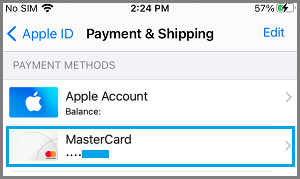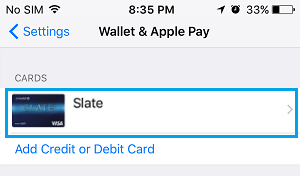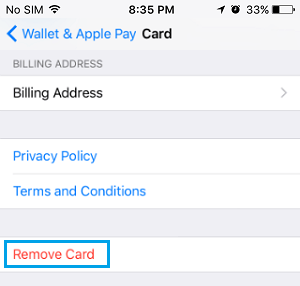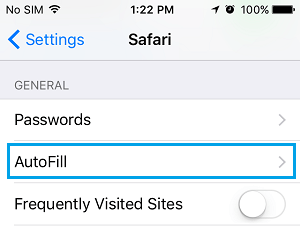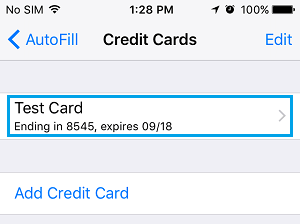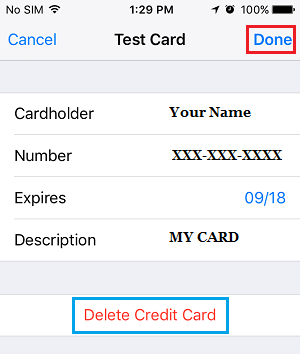Remove Credit Card Information from iPhone
In general, credit card information on iPhone is linked to your Apple ID, Apple Pay and may also be stored by the Safari browser on your iPhone. Apple ID: Having your credit card information linked to Apple ID allows you to make purchases on App Store, iTunes and Apple Books. Apple Pay: Linking credit card to Apple Pay allows you to make both online and in-store contactless payments using iPhone. Safari Browser: Storing your credit card information in Safari browser allows you to make online purchases, without the need to manually fill your credit card details. Now that we have identified locations where your credit card information might be stored, let us go ahead and take a look at the steps to remove Credit Information from these locations on your iPhone.
1. Remove Credit Card from Apple ID
Follow the steps below to edit or remove your Credit Card information from Apple ID.
Open Settings > tap on your Apple ID > Payment & Shipping > On the next screen, select the Credit Card that you want to remove.
On the next screen, tap on Edit > scroll down and tap on the Delete option. Note: You won’t be able to change or remove your Payment Information, if you have an unpaid balance or an upcoming due payment.
2. Remove Credit Card from Apple Pay
If you had setup Apple Pay, you can follow the steps below to remove your credit card information from Apple Pay.
Open Settings > scroll down and tap on Wallet & Apple Pay > select the Credit Card that you want to remove.
On the next screen, scroll down and tap on Remove Card option.
On the confirmation pop-up, tap on Remove to confirm. With these steps, you have successfully removed your credit card information from Apple Pay.
3. Remove Credit Card from Safari
As mentioned above, your credit card information is also likely to be stored by the Safari browser on your iPhone.
Go to Settings > Safari > scroll down and tap on AutoFill option, located under the “General” section.
On AutoFill screen, tap on Saved Credit Cards > enter your Lock Screen Passcode > and tap on your Credit Card.
On the next screen, tap on the Edit option (top-right) and select Delete Credit Card option that appears.
On the confirmation pop-up, tap on the Delete option to confirm. After following these steps, you have successfully removed your Credit Card information from all possible locations on iPhone.
How to Change App Store Country Without Credit Card How to Make Purchases on iPhone Using PayPal