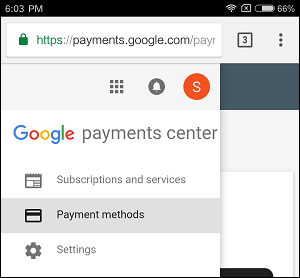Remove Credit Card From Google Play Store
Once you provide a payment method to buy Apps, Games, Books or Movies in Google Play Store, your Credit Card information gets attached to your Google Play Account. As you can imagine, this feature is designed to make it easy for users to make subsequent purchases on Google Play, without having to re-enter Credit Card information all over again. However, you can safely Remove Credit Card from Google Play Store at any time, in case you want to do so for any reason.
Steps to Remove Credit Card From Google Play Store
Follow the steps below to Remove Credit Card from Google Play Store
Open Google Play Store on your Android Phone or Tablet.
Once you are on Google Play, tap on the Settings icon located at the top left corner of your screen.
From the drop-down menu that appears, tap on Payment Methods.
On Payment Methods screen, scroll down and tap on More Payment Settings option.
Once you tap on More Payment Settings, you will be redirected to Google Pay Centre via the Chrome Browser. 5. Sign-in to Google Payment Centre by entering your Email Address and Password linked to your Google Play Store Account. 6. After signing into Google Payment Centre, tap on the 3-line Settings icon located at the top left corner of your screen (See image below)
From the menu that appears, tap on Payment Methods option (See image below).
On the next screen, you will be able to view All the Credit Cards and other Payment Methods (if any) linked to your Google Account. Select the Credit Card that you want to remove from Google Play Store and tap on the Remove option.
On the pop-up, tap on the Remove Button to Remove the Selected Credit Card from Google Play.
How to Remove Credit Card Information From iPhone How to Remove Credit Card from iTunes
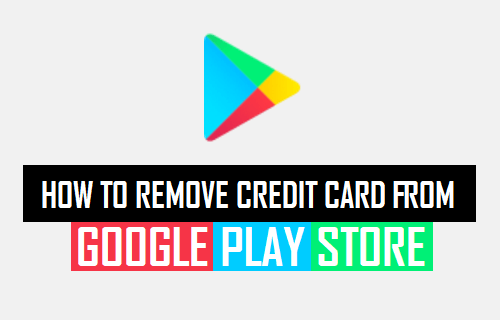
![]()
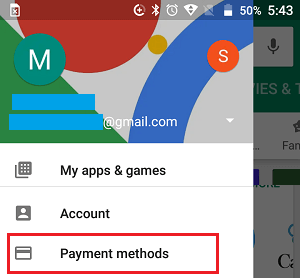
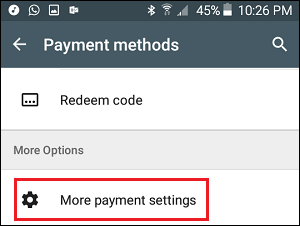
![]()