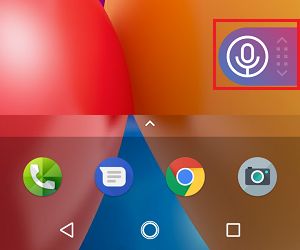Record WhatsApp Calls on Android and iPhone
Irrespective of the reasons that you may have for recording Calls on WhatsApp, you need to be aware that recording phone calls is illegal in many countries. Even if you are allowed to record Phone Calls in your area, the regulations governing recording of Phone calls can be confusing and complicated. Hence, it is strongly recommended that you clearly understand the regulations in your Country, Province and Area, before trying to record WhatsApp Calls on your Android Phone or iPhone.
1. Record WhatsApp Calls on Android Phone Using Apps
The easiest way to record WhatsApp Calls on an Android Phone or Tablet is by using Call Recording Apps as available on Google Play Store. In our case, we used a VoIP call recording App known as “Cube Call Recorder ACR” which supports recording calls on a variety of VoIP apps like Skype, Viber, IMO, Facebook, WhatsApp and others. The steps to Record WhatsApp Calls using Cube Call Recorder are fairly simple.
Download Cube Call Recorder ACR App from the Google Play Store and follow the on-screen instructions to setup the App.
After the app is setup, open the App and tap on the Microphone icon located at the bottom right corner of your screen.
Now, any Call that you make on WhatsApp will be recorded. To stop recording, simply tap on the microphone icon.
The Microphone Icon works like a toggle and you can enable and disable Call Recording by simply tapping on the Microphone Icon.
2. Record WhatsApp Calls on Android Phone Using a Recorder
If you do not want to use Call Recording Apps on your primary phone, you can record calls by using another Phone, Tablet or a dedicated Voice Recording device. While it is really easy to record WhatsApp calls using another Phone, the sound quality produced by this method is inferior compared to recording WhatsApp Calls using Apps.
- Simply, place your WhatsApp call on the Speaker Phone
- Use another Phone, Tablet or a dedicated Voice Recorder to record your phone call. Tip: On the secondary Phone or Tablet, you can Download and Install Easy Voice Recorder App to record the Calls.
3. Record WhatsApp Calls on iPhone or iPad
In case of iPhone, there is practically no App on the App Store that can record WhatsApp Voice Calls. Hence, the only way to record WhatsApp Calls on iPhone is to use another device (iPad, Phone, tablet) or a dedicated Voice recorder. 1. Place your WhatsApp Call on iPhone using Speaker Mode. 2. Record the conversation using a secondary device – iPad, another iPhone, tablet or a dedicated Voice Recorder. Tip: You can use Voice Memos to record calls on your secondary device. Voice Memos is a Stock Apple App and should be readily available on your iPhone or iPad. This is unfortunately the only way to record WhatsApp Calls on iPhone without jailbreaking your device.
Find if Someone Has Read Your WhatsApp Message – Even if Read Receipts Are Turned OFF How to Clear WhatsApp Call History On iPhone and Android

![]()