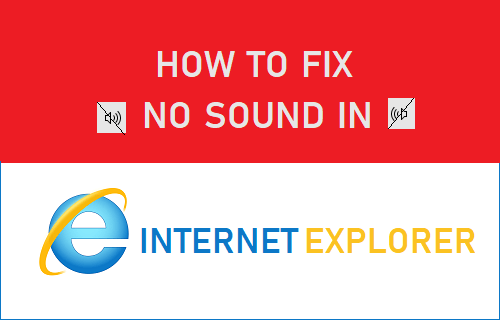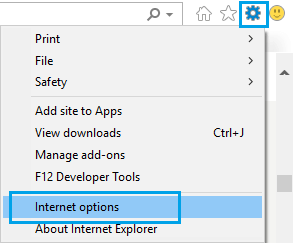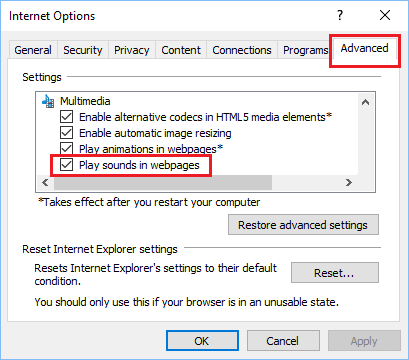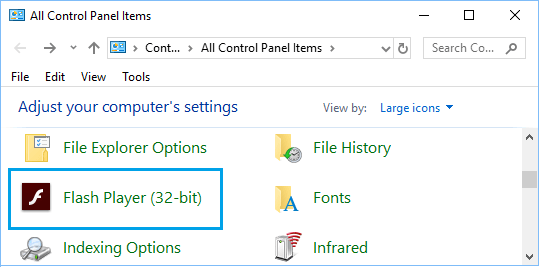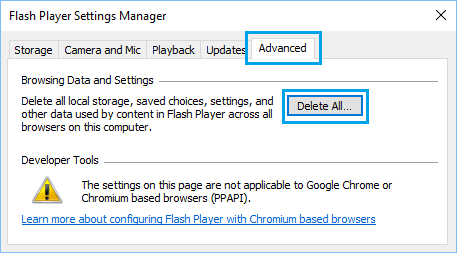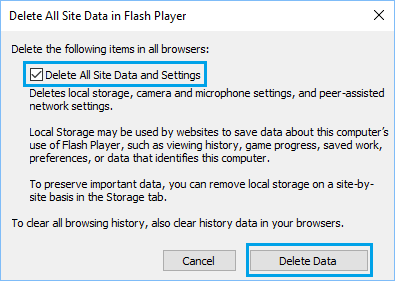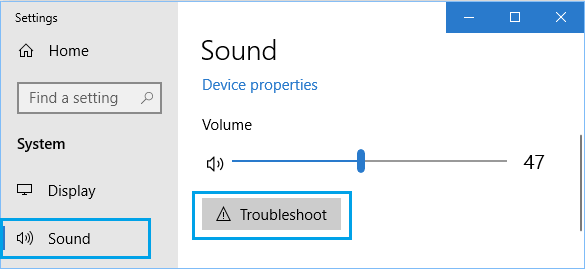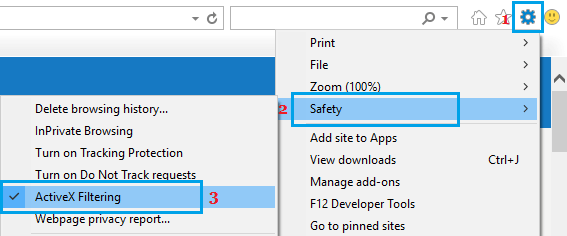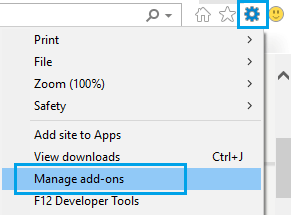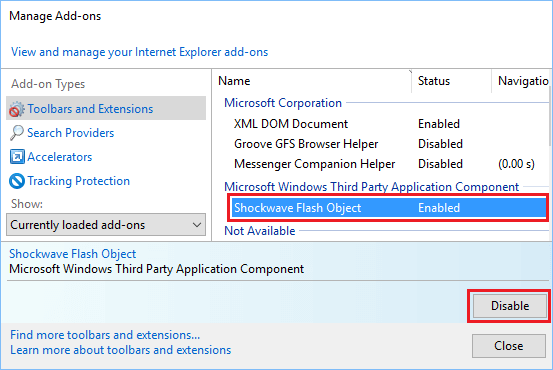No Sound In Internet Explorer
In most cases, the problem of No Sound in Internet Explorer can be fixed by using Internet Explorer in Private Browsing Mode. However, this workaround causes all your browsing History to be erased at the end of the browsing session, which may not be suitable for all users. Hence, we are providing below other troubleshooting steps to fix the problem of No Sound in Internet Explorer.
1. Enable Sound in Internet Explorer Settings
Open Internet Explorer, click on the Gear Icon located at the top-right corner of your screen and click on Internet Options in the drop-down menu.
On Internet Options screen, switch to Advanced Tab, scroll down to Multimedia section and make sure that Play sounds in webpages option is selected.
Click on Apply and OK to save this setting on your computer.
2. Clear Flash Player Settings
The Flash Player stores its own settings for websites on the computer and clearing Flash Player settings is known to help in fixing browser related problems. Open the Control Panel on your computer.
On Control Panel Screen, make sure you are on “Large icons” view and click on the Flash Player Icon.
On Flash Player Settings screen, switch to Advanced tab and click on Delete All… button located under “Browsing Data and Settings” section.
On the next screen, make sure Delete All Site Data and Settings option is checked and click on Delete Data button.
Now check if the problem of No Sound in Internet Explorer is fixed on your computer.
3. Allow Windows to Troubleshoot Sound Problems
Windows operating system features many in-built troubleshooters that you can make use of to find and fix sound problems on your computer. Go to Settings > System > select Sound in the left-pane. In the right-pane, click on the Troubleshoot button located under “Device Properties” section.
Patiently wait for Windows to find and fix problems on your computer and follow the onscreen instructions to find and fix sound problems on your computer.
4. Disable ActiveX Filtering
According to Microsoft, the ActiveX Filtering option in Internet Explorer can impact the performance of Videos, Games and other interactive content on those websites. Hence, disable ActiveX Filtering in Internet Explorer and see if helps in fixing the problem of No Sound in Internet Explorer. Open Internet Explorer > click on the Gear Icon located at top-right corner of your screen, click on Safety > ActiveX Filtering and this should Uncheck ActiveX Filtering option.
Once ActiveX Filtering is disabled, see if the problem is fixed.
5. Disable Browser Extensions and Add-ons
Certain browser Extensions and Add-ons can interfere with proper functioning of Internet Explorer and cause problems like No Sound in Internet Explorer. Open Internet Explorer > click on the Gear Icon > Manage add-ons.
On the next screen, select the Browser Extension that you want to disable and click on the Disable Button.
Similarly, go through the entire list and disable all unnecessary browser extensions. Restart your computer and check if the problem of No Sound in Internet Explorer is now fixed on your computer.
How to Fix No Sound on Netflix in Windows 10 How to Fix Skype Audio Not Working in Windows 10