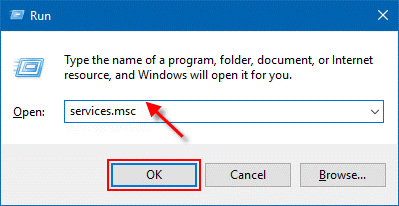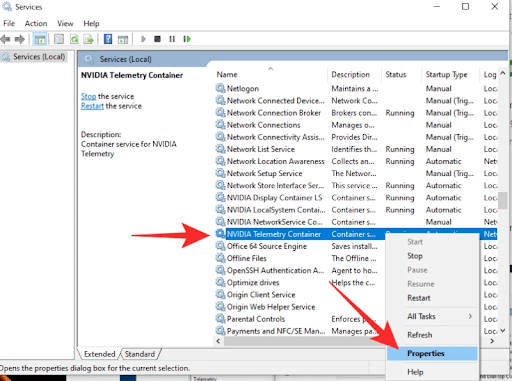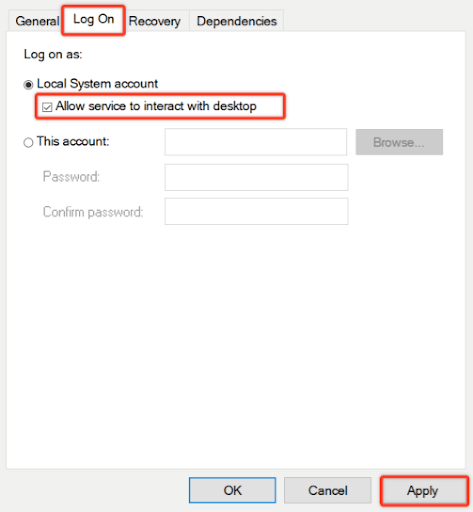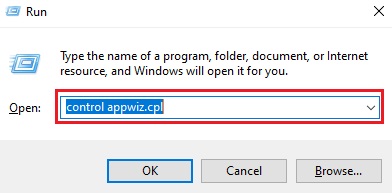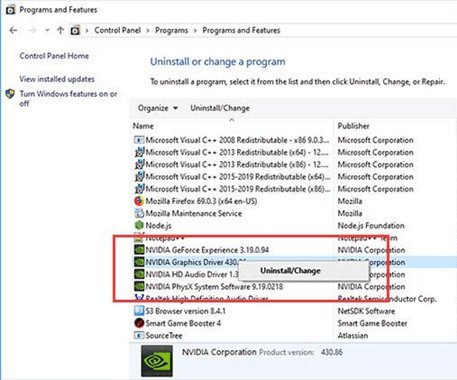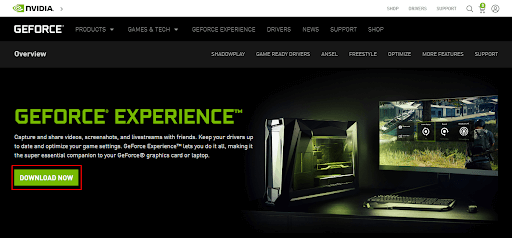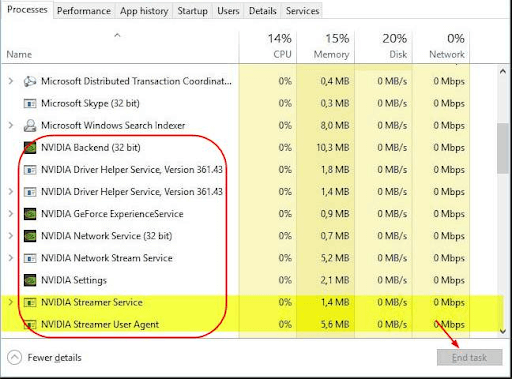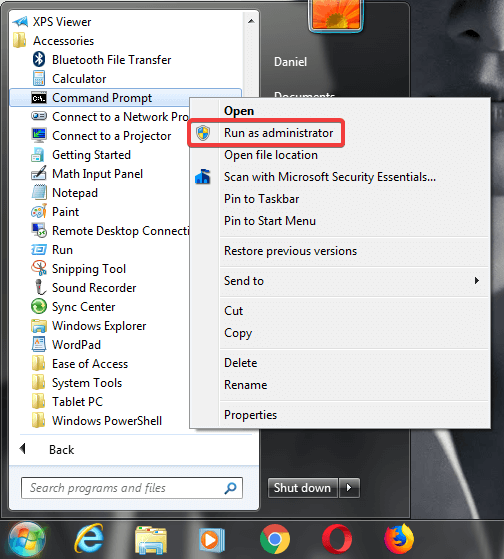GeForce Experience, as you may know, is an application that supports your GeForce graphics card. However, many users have reported that they are encountering an annoying GeForce Experience Error Code 0x0003 on their Windows 11, 10, or 7 computers. The error renders the application dysfunctional, interrupting tasks like driver updates, optimization of game settings, and game moment sharing. However, you don’t need to panic any longer. Through this write-up, we acquaint you with the quickest and easiest fixes for the NVIDIA GeForce Experience Error Code 0x0003. Before moving on to the needed solutions, let’s take a look at the problem’s causes so that solving it becomes easier.
Causes of NVIDIA GeForce Experience Error Code 0x0003
The following factors may lead to the NVIDIA Error Code 0x0003 on Windows 7/10/11.
No interaction between the NVIDIA Telemetry Container and the desktopCrucial services, like the NVIDIA Display Service, NVIDIA Network Service Container, and NVIDIA Local System Container are disabledYour NVIDIA driver is corrupted or outdatedProblems with the network adapterWindows update is conflicting with the GPU driver
Above, we looked at various reasons for the Error Code 0x0003 on GeForce Experience. Now, let’s look at how to perform the troubleshooting. Also Read: How To Download & Update Nvidia Drivers On Windows 10
Fixes for the GeForce Experience Error Code 0x0003
You may apply the following solutions to get rid of the NVIDIA GeForce Experience Error Code 0x0003 on Windows 11/10/7.
Fix 1: Let the NVIDIA Telemetry Container and the desktop interact with each other
For the GeForce application to function properly, the NVIDIA Telemetry Container and the desktop must interact with one another. Therefore, you should follow these steps to solve the interaction issues between these two for eliminating the NVIDIA Error Code 0x0003.
Use the Windows and R key combination to call up the Run utility.In the box that you get on your screen, input the services.msc command, and hit Enter on your keyboard.Once you enter the Services screen, right-click on the NVIDIA Telemetry Container. From the options available in the context menu, select Properties. Navigate to the Log On tab.Checkmark the box next to the Allow service to interact with desktop option.Click on the button to Apply the changes you have made to the NVIDIA Telemetry Container.Return to the Services screen, right-click on the following services, and select Start to ensure that each one of them is running.NVIDIA Network Service ContainerNVIDIA Local System ContainerNVIDIA Display Service
Fix 2: Install all NVIDIA components again
Reinstalling all GeForce Experience components can also help you fix the NVIDIA Error Code 0x0003. Thus, below is how to reinstall all the NVIDIA components.
Bring up the Run box using the Windows+R command.In the on-screen Run utility, key in appwiz.cpl and select OK to launch the Programs and Features window.Choose Publisher to arrange all the applications on the Program and Features screen according to their publisher.Now, right-click on the first item by NVIDIA Corporation and select the option to Uninstall it from the context menu.Repeat the above steps for all items having NVIDIA Corporation as the publisher.Now, restart your device and wait till the startup sequence completes.Visit the website of NVIDIA and choose the Download Now option.Wait for the installation of the missing drivers to complete.Finally, restart your PC.
Also Read: Nvidia GeForce GTX 960 Driver Download, Install and Update on Windows
Fix 3: Close all GeForce tasks and launch GeForce Experience again
Restarting the application and closing all related tasks can also fix the NVIDIA GeForce Experience Error Code 0x0003 for you. Hence, below we share the process to end all the GeForce tasks and relaunch GeForce Experience on your computer.
Use the combination of Shift, Ctrl, and Esc keys to launch the Task Manager.Choose all the active NVIDIA tasks and choose End task from the bottom-right corner of the Task Manager window.Now, right-click the GeForce Experience application and choose the Run as administrator option to see if it fixes the NVIDIA GeForce Experience Error Code 0x0003 or not.
Fix 4: Solve the problems with the network adapter using the Command Prompt
Many users reported that resetting the network adapter helped them remove the GeForce Experience Error Code 0x0003 from their computer. Below is how you can do it through the Command Prompt.
Right-click the Windows (Start) icon and choose Command Prompt (Admin) from the options that become available.Input the command netsh winsock reset in the command line and hit the Enter button on your keyboard.After executing the command, restart your computer and check if you are successful in fixing the NVIDIA GeForce Experience Error Code 0x0003 on Windows 11/10/7 or not.
Fix 5: Update the driver for the NVIDIA graphics card
Most of the irritating problems, such as NVIDIA Error Code 0x0003 can be attributed to outdated drivers. Hence, performing a driver update can most certainly fix all issues for you. You can update drivers manually through the manufacturer’s website/Device Manager or automatically via a piece of software like Bit Driver Updater. We prefer executing driver updates automatically with just a few clicks using Bit Driver Updater. The software offers many necessary features, such as driver backup and restore, acceleration of the speed of downloading drivers, and much more. You may download Bit Driver Updater and install it from the following link.
After you have clicked on the above link, downloaded, and installed the software, wait for it to present an outdated drivers’ list. Once you know which drivers are out-of-date, you can Update All to the most recent version. You can also update the graphics driver singly using the Update Now functionality. However, experts always favor updating all drivers for smooth system performance. Also Read: NVIDIA GeForce GO 7300 Drivers Download, Install, and Update on Windows PC
Fix 6: Check for and install Windows updates
An outdated operating system may interfere with the GPU driver, causing problems such as Windows 7/10/11 GeForce Experience Error Code 0x0003. Hence, updating the OS is one of the ways to fix the issue you are experiencing. Following are the steps to update Windows 11 and older versions.
Steps to update Windows 11 and 10
Using the Windows+I keyboard shortcut, invoke your computer’s Settings.Pick the Update & Security setting from the options available on the screen.Select the on-screen option to Check for updates. After checking for updates, download the available update on your system and install it.Finally, restart your device.
Steps to update other Windows versions
Search for the Control Panel and open it.Change the view to Large icons. Select Windows Update. Check for updates and install the available ones.Restart your computer and launch GeForce Experience to check whether it is functioning perfectly or not.
Above were all the possible fixes for the NVIDIA GeForce Experience Error Code 0x0003 on Windows 10, 7, and the newest Windows 11. If you have any questions, you may go through the following section to get the needed answers. Below we answer almost all the questions our readers and other users may have about fixing the NVIDIA GeForce Experience Error Code 0x0003. Q1. What does error code 0x0003 mean in NVIDIA GeForce Experience? Error Code 0x0003 is an indication that your NVIDIA graphic card driver files are corrupted and GeForce Experience cannot locate them. Q2. Does GeForce support Windows 11? You will be happy to know that GeForce is compatible with and supports Windows 11’s official release. Q3. How do I remove GeForce Experience from Windows 11? You need to follow the below steps to remove or uninstall GeForce Experience from Windows 11.
Launch Settings on your computerGo to the System setting and choose Apps & Features from the left menuClick on NVIDIA GeForce Experience and select the Uninstall option
Q4. How do I fix GeForce Experience Error 0x0001? The fixes for GeForce Experience Error 0x0001 are more or less the same as the solutions to the Error Code 0x0003 (shared above). You may try the fixes given in this article to resolve the error. However, if you wish to save time, we suggest updating drivers via Bit Driver Updater to solve the problem in a single shot. Also Read: How To Fix NVIDIA Control Panel Not Showing In Windows 10
GeForce Experience Error Code: Fixed
This article helped you fix the NVIDIA GeForce Experience Error Code 0x0003. You may apply the above fixes one by one to arrive at the solution that works for you. If you don’t intend to try all the solutions and wish to save extremely valuable time, it is better to update drivers using Bit Driver Updater straightaway. For solutions to other problems and stories from in and around the tech world, it will be good if you stay connected to TechPout.