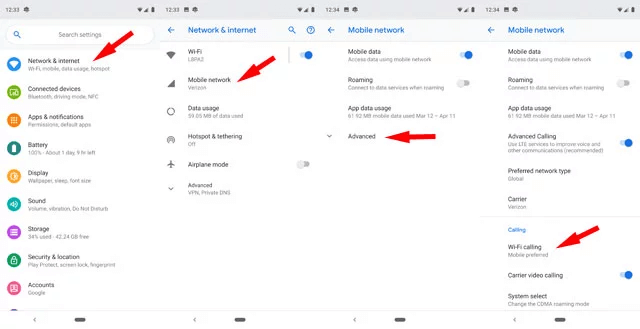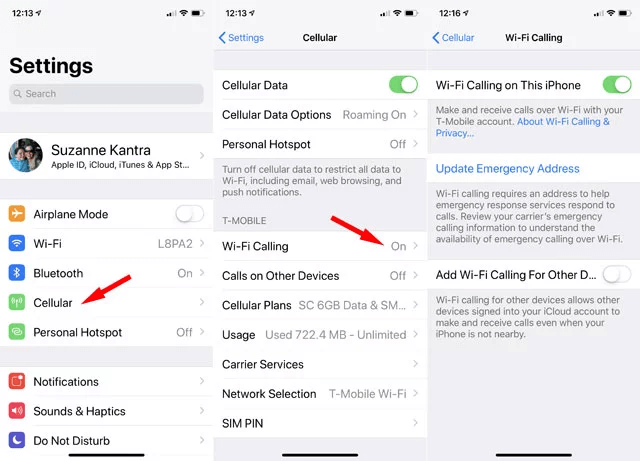WiFi calling means making a call via the internet instead of the cellular network. It’s similar to making a regular call; however, this kind of calling doesn’t depend on the need of using a cellular network, or using a third-party app. Before taking you through the steps of how to enable WiFi calling, we will provide you an in-depth understanding of the WiFi calling feature.
What is WiFi Calling?
WiFi calling feature refers to the High Definition (HD) calling service conducted over an Internet connection established via the WiFi Network. It depends on the technology of SIP/IMS that channelizes your call through the internet instead of the cellular tower. Thus, it is independent of cellular service.
Prerequisites For WiFi Calling:
A Smartphone Model Supporting the WiFi Calling Feature
Below is the list of smartphone brands that support this feature at the moment:
iPhoneOnePlusSamsungPocoRedmi
Carrier/WiFi Service Provider
It varies from country to country but prominent WiFi service providers support WiFi calling nowadays in most regions. In the US – T-Mobile, AT&T, Verizon, and Sprint support WiFi calling. In India – Airtel, and Jio In the UK – Three UK, BT Mobile, EE Limited, iD Mobile, O2 In Australia – Optus Read More: 11 Best WiFi Hacking Apps For Android
Benefits of WiFi Calling:
You can make a call even in the absence of cellular networks or when the cellular service is poor.It’s easy to make and receive calls with the WiFi from your phone number.You don’t need to spend anything extra as it’s supported by your existing data plan and HD voice-enabled device.Calling from abroad or making international calls can be availed for free, except for the incurred data charges.Making video calls is easy without an LTE connection.
How to Enable WiFi Calling on Your Smartphone
Whether you have an Android phone or iPhone, HD voice calling is possible via the WiFi network according to the steps outlined below:
How to Enable WiFi Calling on Android
To enable WiFi calling on your Android smartphone, you need to do the following:
In your Android smartphone, go to the Settings. Then, you have to navigate to the ‘Connections’ section.Here, you should be able to locate the WiFi Calling feature.All you need to do is activate this feature and you are all good to go.
Note – The location of the WiFi calling feature may vary a bit due to different models of smartphones. However, once you have figured it out, all you need to do is activate it to make calls via the WiFi calling feature. Read More: Top 10 Best Free Video Calling Apps For Android
How to Enable WiFi Calling on iOS
To enable WiFi calling on your iPhone, you need to do the following:
Head to the Settings of your iPhone.Then, tap on the ‘Phone’ segment under the iPhone Settings.Finally, you should be able to spot the Wi-Fi Calling feature that you can activate.
Final Thoughts
Thus, you now have understood that WiFi calling is an easy process and the set up won’t even take a minute long if your smartphone and carrier support WiFi calling. As this feature doesn’t depend on your cellular network, therefore, you no longer have to suffer from call drops and poor network issues.
1. Is Data Consumed When Calling via WiFi?
Yes, whatever data pack powers your WiFi, will be used to make calls. There may be some access fee too imposed upon by certain carriers.
2. How Much Data is Consumed During a WiFi Calling?
Approximately, 1 MB of data per minute is utilized for a call. If you are video-calling, then 6-8 MB data is utilized.
3. Do All Phones Support WiFi Calling?
No. Only phones that have HD voice-enabled service with an active HD voice feature, support WiFi calling service.
4. What If My Phone Does Not Support WiFi Calling?
If your phone does not support WiFi calling, then you can always use an app like Skype, WhatsApp, Facebook Messenger, Google hangout, and Viber to make calls over your WiFi network.
5. Why I Cannot Make or Receive WiFi Calls?
If you are facing trouble while making or receiving calls via WiFi, then it may be due to the following reasons:
You have not installed the latest system update on your smartphone.You don’t have an active WiFi network connection. WiFi calling feature is turned off on your device.WiFi calling is blocked.
Image Source: Techlicious