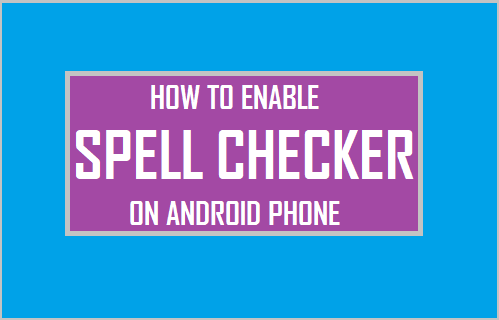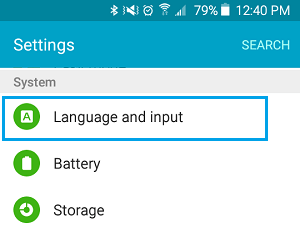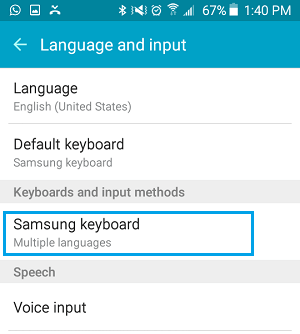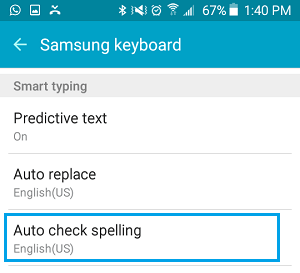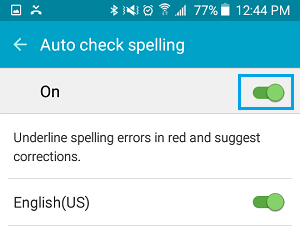Enable Spell Checker on Android Phone
As it is obvious from its name, enabling the Spell Checker on your Android Phone or Tablet allows you to check spellings and this tool can be used with or without the Autocorrect feature which you must already be using on your Android Phone. In case you are wondering about the difference between the two tools, the Autocorrect feature corrects grossly incorrect words and automatically changes them into something that appears like a proper word. However, as you must have already experienced, corrections made by the Autocorrect feature are not always right and this feature can be annoying at times. In comparison, the Spell Checker does not automatically correct words as you type them, it only provides a list of suggested or possible words that you can choose from. This allows you to pick the right words or better words from the suggested list and improve the quality of your writing.
Enable Spell Checker On Android Phone
The Spell Checker is available on most Android phones, but depending on the manufacturer it may be located in a different place and may have a different name. On stock Android Phones, it is known as “Spell Checker,” while on Samsung devices it is known as “Spelling Correction.” Follow the steps below to enable Spell Checker on Android Phone or tablet.
- Open Settings on your Android phone or Tablet. 2. On the Settings screen, scroll down and tap on Language and Input option located under “System” section.
Note: On some devices, Languages & Input might be located under Additional Settings or General Management. 3. On the Languages and Input screen, tap on your keyboard located under section “Keyboards and input methods.” (See image below)
On the Keyboard screen, tap on “Spell Checker” or Auto Check Spelling in case of Samsung Galaxy devices.
On the next screen, toggle ON the option for Spell Checking.
Once Spell Checking is enabled, you will see a list of suggested replacement words.
How to Install Google Keyboard On Xiaomi Phones How to Make Password Visible or Invisible on Android Phone