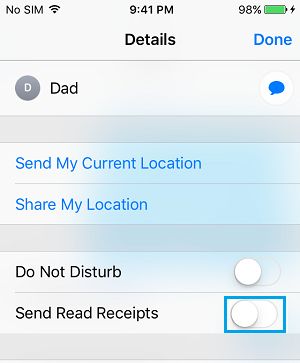Enable or Disable Read Receipts On iPhone
In earlier versions of iOS (prior to iOS 10), users could either Enable Read Receipts for All Contacts or Disable Read Receipts for All Contacts on their iPhone. The Read Receipts feature on iPhone worked in a global way and there was really no way to Enable Read Receipts for certain selected Contacts, while disabling them for all other Contacts. Currently, iPhone provides the option to both Enable and Disable Read Receipts for individual Contacts on a case-by-case basis.
1. Enable Read Receipts for All Contacts On iPhone
All that is required to Enable Read Receipts for All Contacts on iPhone is to go to Settings > Messages and move the toggle next to Send Read Receipts to ON Position.
This will allow all your Contacts to know whether or not you have read their Messages.
2. Enable Read Receipts for Individual Contacts On iPhone
To Enable Read Receipts individual Contacts, you will have first disable the option to Send Read Receipts on your iPhone and then manually Enable Read Receipts for selected Individual Contacts.
Go to Settings > Messages > move the slider next to Send Read Receipts to OFF Position.
Next, open Messages App > select any Message of the Contact that you want to Enable Read Receipts.
On Contacts screen, tap on Contacts Name and then tap on the “i” icon.
On the next screen, move the slider next to Send Read Receipts to ON position and tap on Done.
Repeat steps 1 to 4 above, in case there are other Individual Contacts that you want to Enable Read Receipts for.
3. Disable Read Receipts for All Contacts On iPhone
Go to Settings > Messages and move the slider next to Send Read Receipts to OFF Position.
After this, none of your Contacts will be able to see whether or not you have read their messages.
4. Disable Read Receipts For Individual Contacts On iPhone
In order to disable Read Receipts for individual Contacts, you will have to first Enable Read Receipts for all Contacts on your iPhone and then Disable Read Receipts for individual Contacts on a case-by-case basis.
Go to Settings > Messages and move the toggle next to Send Read Receipts to ON Position.
Next, open Messages App > select any Message of the Contact that you want to Disable Read Receipts.
On Contacts screen, tap on Contacts Name and then tap on the “i” icon.
On the next screen, move the slider next to Send Read Receipts to OFF position and tap on Done.
Just repeat steps 1 to 4 above, in case you want to Disable Read Receipts for more Contacts.
How to Block Someone On iMessage iPhone or iPad How to Turn Off WhatsApp Read Receipts On iPhone and Android
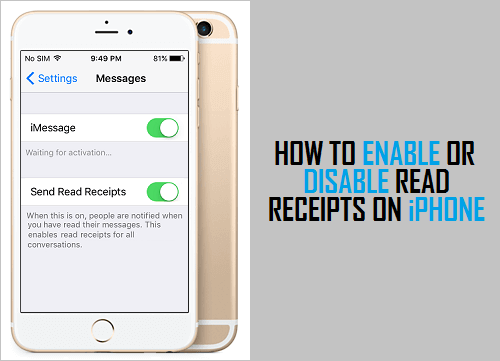
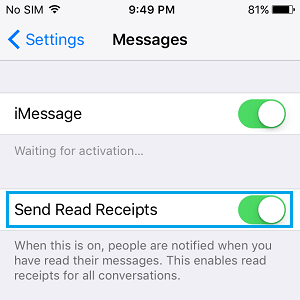
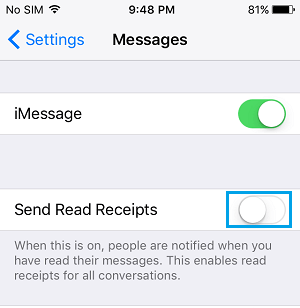
![]()
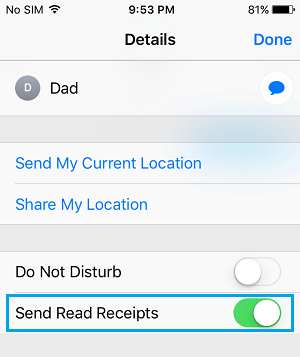
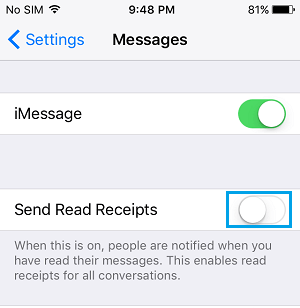
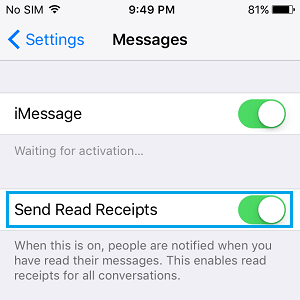
![]()