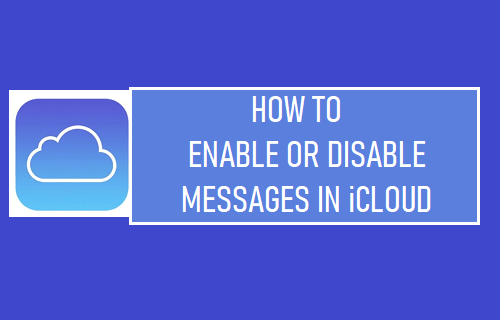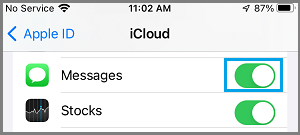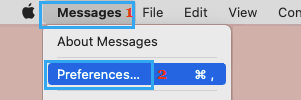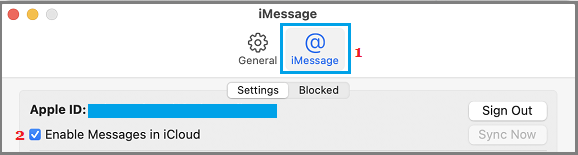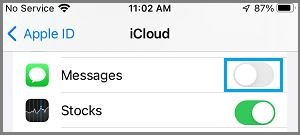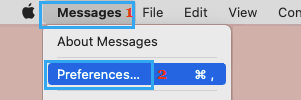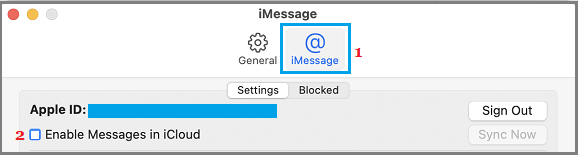Enable or Disable Messages in iCloud on iPhone & Mac
When you enable “Messages in iCloud” option on any Apple device, your Message history will always remain updated and appear the same on all your devices. For example, when you delete a Message, Photo or Conversation on iPhone, this change in Message history will be immediately reflected across all your other devices. Also, when you switch to a New iPhone, iPad or Mac, all your Messages will appear on the new device, as soon as you sign-in to iMessage. If iCloud Messages are not enabled, the only way to get Message history on a New device would be to Restore the New Device from a backup of your old device.
1. Enable Messages in iCloud on iPhone
In order to use iCloud Messages, Apple requires its users to enable Two-factor authentication for Apple ID. If you haven’t already done this, make sure you enable Two Factor Authentication first. To enable iCloud Messages, go to Settings > Apple ID Name > iCloud > move the toggle next to Messages to ON position.
After this, all your previous Messages and new Messages that you send and receive on any of your Apple Devices will be available on iCloud and appear on all your devices.
2. Enable iCloud Messages on Mac
Open the Messages App on your Mac > click on the Messages tab in top-menu bar and select Preferences in the drop-down menu.
On the next screen, switch to iMessage tab and select the box next to Enable Messages in iCloud entry.
3. Disable iCloud Messages on iPhone or iPad
Go to Settings > tap on your Apple ID Name> iCloud > move the toggle next to OFF position.
4. Disable iCloud Messages on Mac
Open the Messages App on your Mac > click on the Messages tab in top-menu bar and select Preferences option in the drop-down menu.
On the next screen, switch to iMessage tab and uncheck the box next to Enable Messages in iCloud entry.
Are iCloud Messages Secure?
Apple’s iMessage service uses end-to-end encryption, which ensures that only you and the person that you are conversing with can see each other’s messages. The same End-to-end Encryption technology is employed by Apple, when you send Photos, Videos, PDF and other types of files via the Messages App or make Voice and Video Calls using FaceTime. However, the security of your Messages becomes questionable when iCloud Messages are enabled, which results in iPhone automatically making a copy of all your Messages to Apple’s iCloud servers. The problem with iMessages being backed up to iCloud is that iCloud Backups are not encrypted, which practically results in a copy of all your encrypted messages along with the encryption key being always available on Apple Servers. This means that the possibility of your Messages being read by Apple or its Employees cannot be ruled out. Also, anyone that manages to break into Apple Servers will be able to access your Messages, using the Encryption key. Even with this security hole, Apple’s iMessage service can be considered as being safer than traditional SMS Text Messaging, which is not end-to-end encrypted and can be easily seen by your service provider.
How to Prevent iMessages Being Sent as SMS Text Messages How to Block Someone On iMessage iPhone or iPad