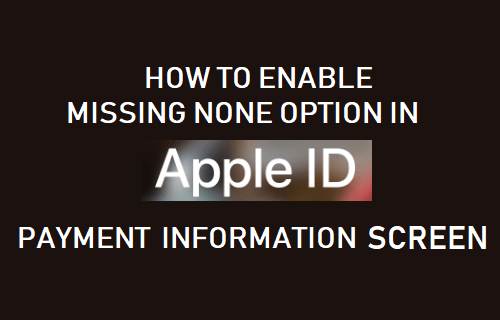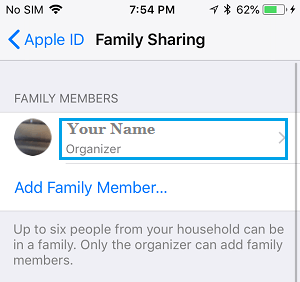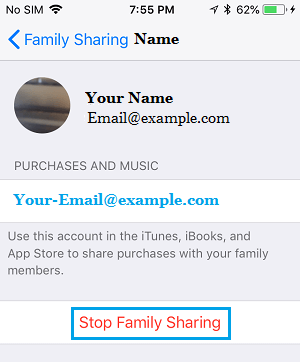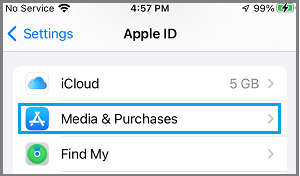Missing None Option On Apple ID Payment Information Screen
If the “None” option is missing on Apple ID billing and payment information screen, you won’t be able to create Apple ID without Credit card or remove your existing Credit card information from Apple ID. On its website Apple provides the circumstances in which the “None” payment option gets removed or becomes unavailable on Apple ID Payment information screen. Once you find out the reason for the “None” payment option being unavailable, it becomes easy to Enable the missing None option on Apple ID Payment information screen.
1. Disable Family Sharing
The most common reason for the “None” option being unavailable on Apple ID payment information screen is due to Family Sharing option being enabled on iPhone or due to your iPhone being a part of Apple’s Family Sharing program.
Open Settings > tap on your Apple ID Name > Family Sharing > On Family Sharing screen, tap on your Name
On the next screen, tap on Stop Family Sharing option.
Note: If you are an organizer you will see “Stop Family Sharing” and if you are a member you will see “Leave Family Sharing” option.
2. Check Unpaid Balance and Pending Payments
You won’t see the “None” payment option, if you have an unpaid balance or payment for an Apple Service has become due. Hence, take a look at your Purchase History on the App Store and see if there is any unpaid balance on your account. Once, the unpaid balance is cleared, the “None” payment option will become available for selection.
Open Settings > tap on your Name > On the next screen, tap on Media & Purchases.
On the pop-up, select View Account option > on the next screen, scroll down and tap on Purchase History.
On the next screen, you will be able to see whether or not you have any pending dues. Note: In case of Family Sharing, you won’t be able to see what other family members have bought.
3. Cancel Subscriptions
If you have a subscription for an Apple Service like Apple Music or In-App subscriptions for content services like Netflix, Spotify and others, you won’t be able to access the “None” payment option. You will be able select the “None” option only when you cancel your subscription for these services.
4. Using App Store Or iTunes For the First Time
You won’t see the “None” payment option, if you are trying to use the App Store for the first time. Since, the App Store contains paid Apps and services, Apple prompts you to provide Credit Card information in order to be able to purchase paid Apps and services. Once you create an Apple ID you will be able to change payment information to None. In this regard, you might be interested in reading: How to Create Apple ID without Credit Card.
5. You are Trying to Change Country Or Region
When you try to change Country or Region in your Apple ID, you will be required to provide a payment method and update your billing information. After changing country or region, you will be able to choose the “None” option and remove your payment method.
6. You Are Not Located in a Country Where You are Creating the Apple ID
If you are creating an Apple ID for the first time, and you are not physically located in the region or Country where you are creating the Apple ID, you will be required to enter a payment method. For example, if you are located in the United States and are trying to create an Apple ID with a billing address in Dubai, you won’t be able to choose “None” as payment method. In this regard, you might be interested in reading: How to Change App Store Country Without Credit Card
How to Change Apple ID On iPhone or iPad Tips to Speed Up Slow iPhone or iPad