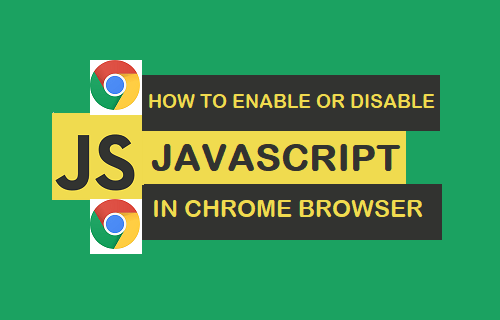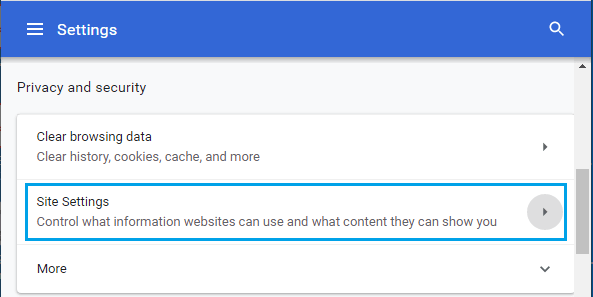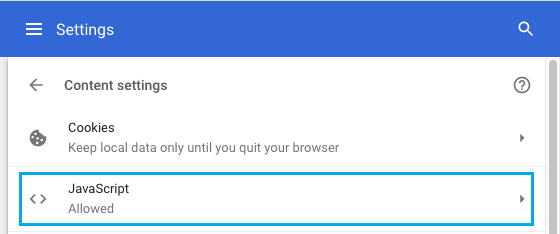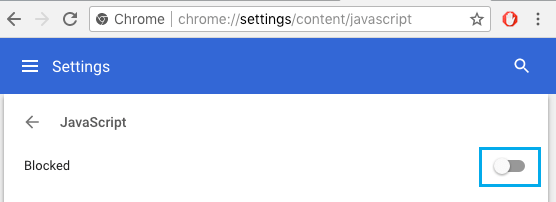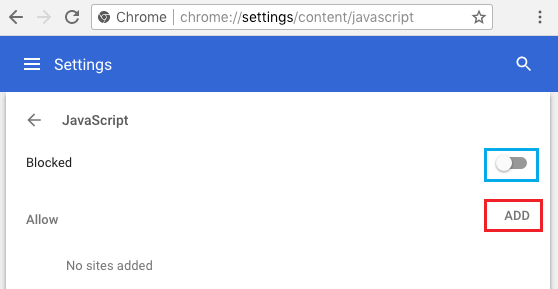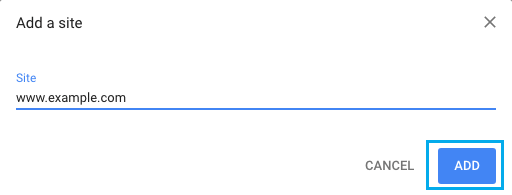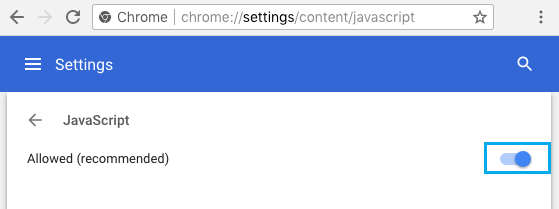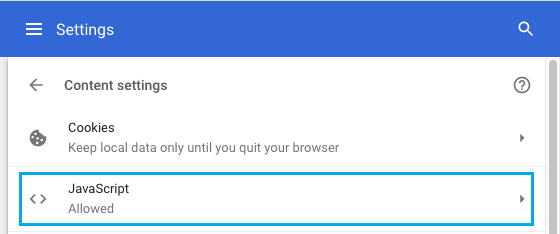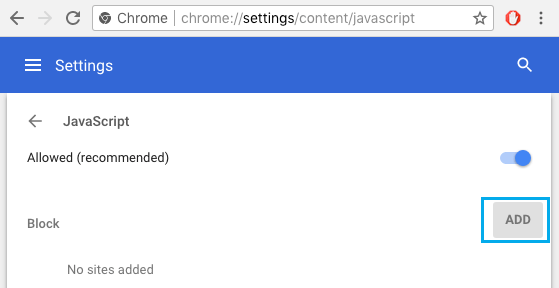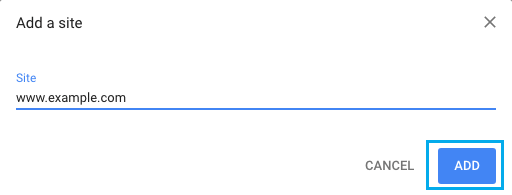Enable JavaScript in Chrome Browser
While Google’s Chrome browser makes it easy to Disable JavaScript, you need to be aware that most websites use JavaScript programming to display menus, sharing buttons and other interactive features. Hence, disabling JavaScript in Chrome can result in broken menus, blank images, inability to login, inability to post comments and loss of other interactive functions. Apart from Netflix, YouTube and Google Docs, disabling JavaScript is known to cause problems with Facebook, Gmail and most Social Media/News related websites.
1. Steps to Enable JavaScript in Chrome Browser
The steps to Enable JavaScript in Chrome browser are the same on Mac, Windows 10 computers and Chromebook.
Open Chrome browser > click on 3-dots menu icon and select Settings in the drop-down menu.
On Settings screen, scroll down and click on Site Settings option, located under “Privacy and security” section.
On Site Settings screen, scroll down and click on JavaScript.
On the next screen, move the toggle next to Blocked to ON position.
Restart Chrome browser to apply the above change.
2. Enable JavaScript For Specific Websites in Chrome Browser
The other available option is to Enable JavaScript for specific websites, while blocking JavaScript for all other websites.
Open Chrome browser > click on 3-dots menu > Settings > Site Settings > JavaScript.
On JavaScript screen, make sure JavaScript is Blocked and click on the ADD button under Allow section.
On the next screen, type URL of the website for which you want to Enable JavaScript and click on the ADD button.
Similarly, you can Add more websites for which you want to Allow JavaScript in Chrome. 4. Restart Chrome Browser to implement the changes.
Disable JavaScript in Chrome Browser
While JavaScript programming is used by websites to build interactive features, it can also be used to serve intrusive ads, signup forms and other obnoxious forms of overt and covert online behaviour. Also, there have been well publicized instances of browser vulnerabilities being exploited by hackers using JavaScript. As you must have noticed, modern web browsers like Chrome have been quick in releasing security patches to block known and reported security holes in JavaScript engines. Also, the problem of intrusive advertising has been addressed by Google in its Chrome browser by blocking intrusive pop-up Ads. Hence, the only valid reason for blocking JavaScript would be to save CPU and RAM usage, especially if you have an older computer that does not have the resources to handle modern web design.
1. Steps to Disable JavaScript in Chrome Browser
If you come across a JavaScript vulnerability being reported, you can temporarily disable JavaScript in Chrome browser.
Open Chrome browser > click on 3-dots menu icon and select Settings in the drop-down menu.
From Settings screen, navigate to Site Settings > JavaScript > move the toggle next to Allowed to OFF position.
Restart Chrome browser to apply the above change. As mentioned above, most popular browsers immediately release updates to patch up security holes. Hence, make sure that you Update Chrome browser and Enable JavaScript, in order to enjoy the full functionality of your favourite websites.
2. Disable JavaScript For Specific Websites in Chrome
If you do not trust certain websites, you can disable JavaScript specifically for those websites, while allowing JavaScript for all other websites.
Open Chrome browser > click on 3-dots menu > Settings > Site Settings > JavaScript.
On JavaScript screen, make sure JavaScript is Allowed (recommended) and click on the Add button, under Block option.
On the next screen, type URL of the website for which you want to Disable JavaScript and click on the ADD button.
Similarly, you can add more websites for which you want to Block JavaScript in Chrome browser. 4. Restart Chrome Browser to allow these new settings to take effect.
How to Enable and Disable Cookies on Chrome How to Clear Browser Cache in Google Chrome