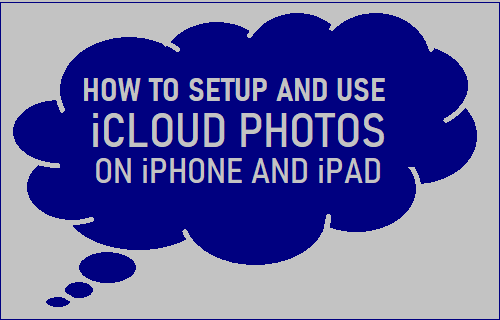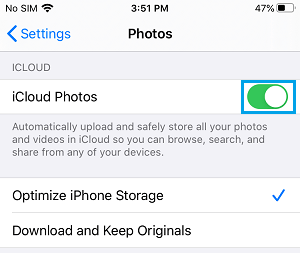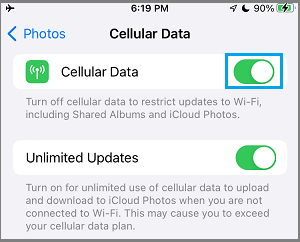Use iCloud Photos on iPhone and iPad
The idea behind iCloud Photos is to allow Apple device users to store all their Photos & Videos on iCloud and be able to access them on any device, from anywhere in the World. Once iCloud Photos is enabled, all Photos and Videos that you take using the Camera App on iPhone or iPad get automatically uploaded to your iCloud Account. If iCloud Photos is enabled on other devices, any change that you make to your iCloud Photo Library on iPhone gets synced across all your devices sharing the same Apple ID. For example, if you take a new Photo on iPhone, the Photo will be immediately available on your iPad, iPod and Mac.
Advantages of Enabling iCloud Photos
The main advantage of enabling iCloud Photos is that a copy of all your Photos will always be available on iCloud, even if your device is lost or stolen. Photos that you take on iPhone get automatically uploaded to iCloud and become immediately available on your other devices sharing the same Apple ID. Another advantage of iCloud Photos is that it allows you to bypass the limited storage capacity of your device by saving Photos directly to iCloud. For example, you can take as many photos as you want on iPhone, upload them to iCloud and delete them from your device to create storage space for more Photos. This way you can by-pass the storage limits of your device and take any number of Photos that you want.
Enable iCloud Photos on iPhone or iPad
Since, Apple starts all iPhone users with 5 GB Free storage on iCloud, you already have an iCloud Account, linked to your current Apple ID. All that is required to Enable iCloud Photos on iPhone is to go to Settings > Photos and move the toggle next to iCloud Photos to ON Position.
On the same screen, you can select any of the following options to store the Original Photos on your device. Optimize iPhone Storage: If iPhone has less storage space, this default option replaces the original full resolution Photos on your device with compressed versions, optimized for storage. Download and Keep Originals: When this option is selected, original full resolution images will be kept both on iCloud and also on the internal storage of your iPhone. Once, iCloud Photos is enabled on iPhone, your device will start uploading Photos to iCloud, whenever it is connected to WiFi and you are not using the Photos App.
Use Cellular Data to Upload Photos to iCloud
By default, iPhone uses only the WiFi Network to upload Photos to iCloud. If required, you can setup iPhone to use Cellular Data to Upload Photos to iCloud, whenever WiFi Network is not available. Go to Settings > Photos > Cellular Data > move the toggle next to Cellular Data and Unlimited Updates to ON position.
This allows iPhone to automatically Upload Photos to use iCloud using Cellular Data, whenever WiFi Network is not available. Note: If you are on a Limited Data Plan, enabling Cellular Data for Photos App can end up being expensive.
How to Download All Photos From iCloud to Mac How to Download All Photos From iCloud to PC