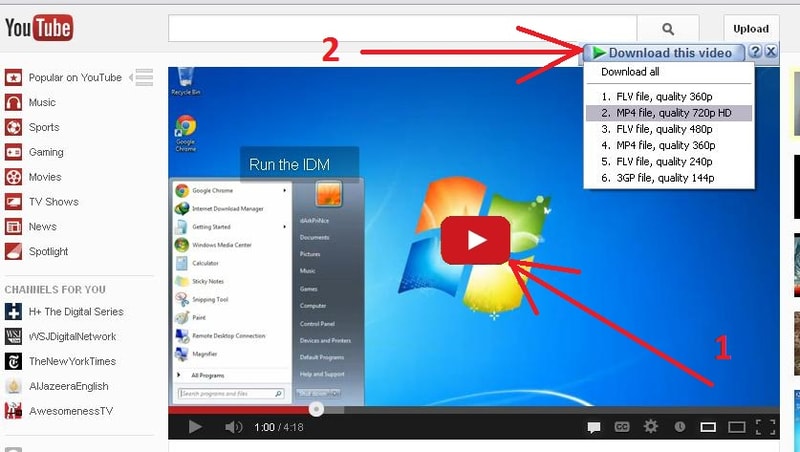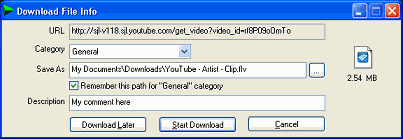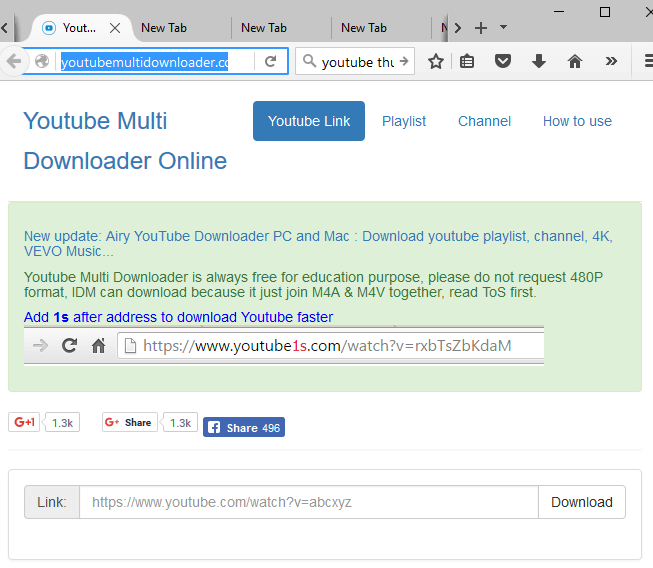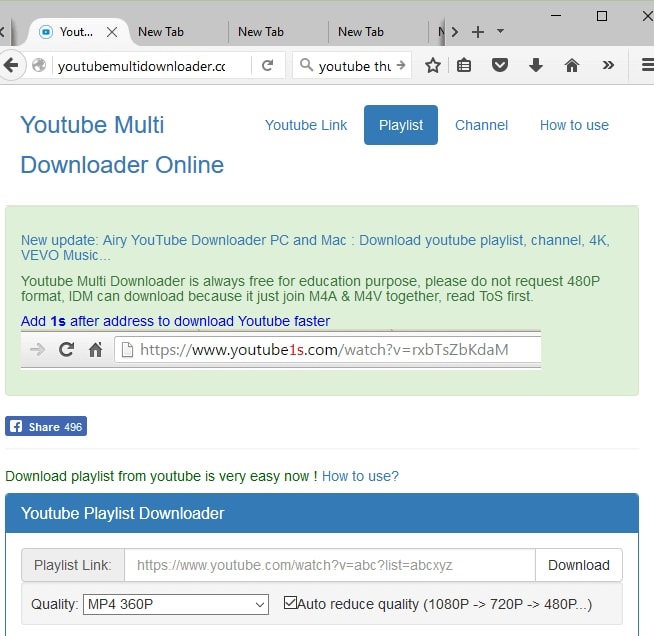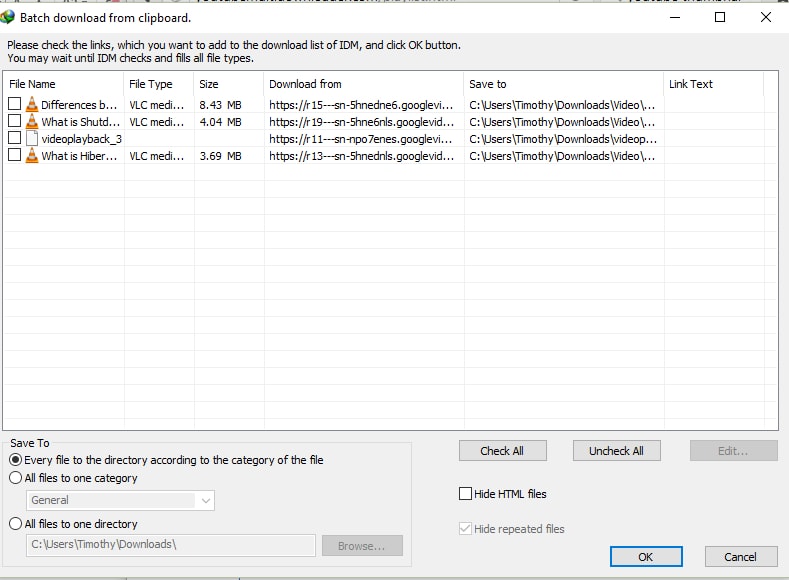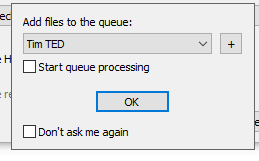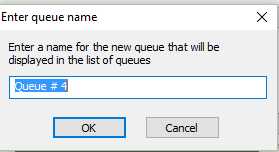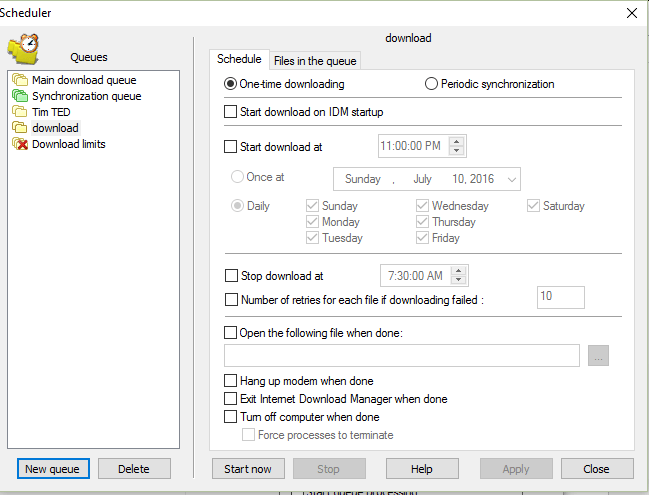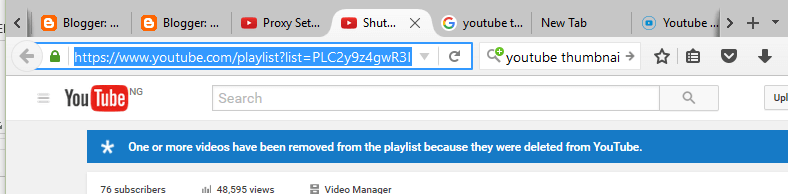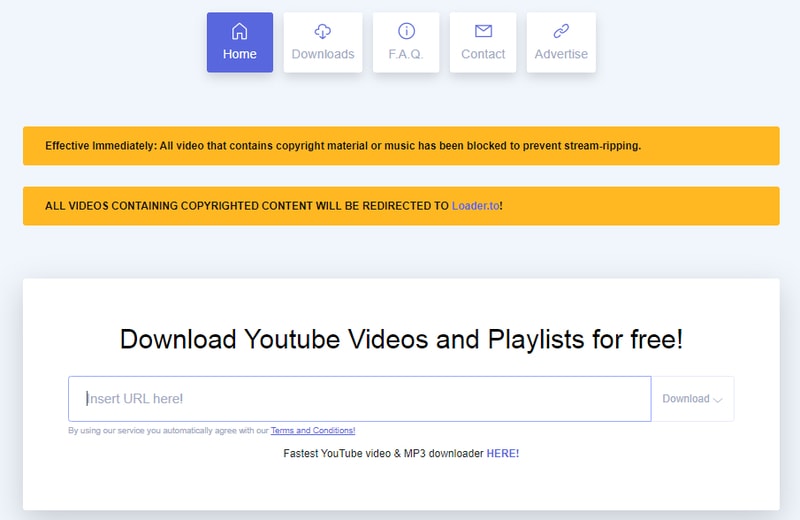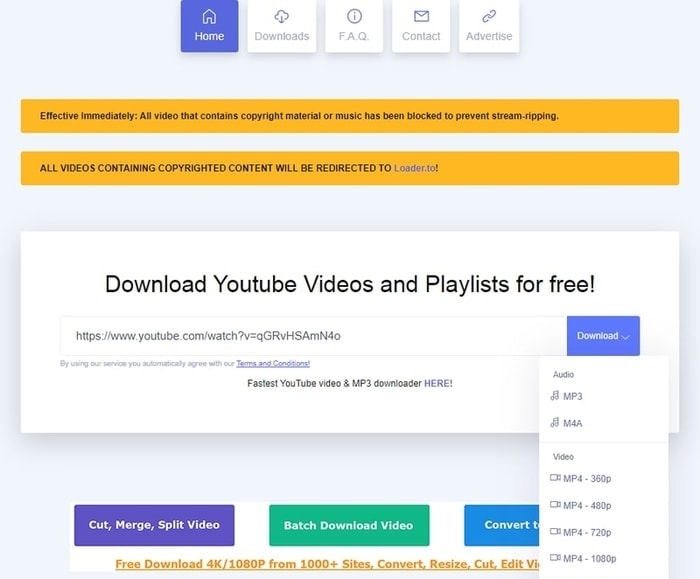YouTube is a great platform using which you can easily stream videos of every creator. From the smallest creators to the biggest brands, you can find every video on this platform. Using this amazing platform you can make a playlist of your favorite videos/ music. But there is a very big disadvantage of YouTube, you cannot download the playlist or the videos which you wish to watch or enjoy without the internet. In the new updates, the brand has focused on tackling the disadvantages, but unfortunately, it has not come out as planned. Using the new updated version of the platform you can easily download the videos but only on your mobile phones. You cannot download embedded videos on your computer from YouTube. In this article, we will share steps that you can perform to download a playlist from YouTube using IDM. Before we start with the steps, you need to know about the supporting platform i.e., IDM, and how it works?
What is IDM?
IDM stands for Internet Download Manager; it is a tool that can be used to download anything from the internet. Irrespective of the site and files, you can easily download them using this software. IDM is an easy-to-use software that allows the user to download from multiple sites in multiple quality. If you wish to download high definition video content right from your web browser or from any other desired website. Then it is recommended to use ByClick Downloader. The software is specifically designed and developed for downloading videos from YouTube, Dailymotion, Vimeo, Facebook and 40 other platforms. Users are allowed to download videos in different formats like HD, MP3, MP4, AVI and all other formats. Click on the download link below to get ByClick Downloader on your Windows PC.
Other than just helping in downloading the files, the software has many more features to offer. Using the software, you can even restore the downloads which got interrupted and can even schedule the download according to your requirements and ease. The best part about the software is that it can speed up the download up to 5 times which can help every user to download files from the internet pretty quickly. Now that you know how the software works. Let’s take you to the steps using which you can download a YouTube playlist with IDM.
Step by Step Guide for YouTube Playlist Download Using IDM
To find the answer to how to download a playlist from YouTube using IDM, follow the steps mentioned below.
Method 1: Download YouTube Playlist with IDM
Allow the IDM shortcut to appear on the browser after you have completed the installation process.Open the browser and stream the video on YouTube.While the video streams, you can observe an IDM box at the top of the video.Click on the ‘Download this Video’ option.Further, a list will appear asking about the quality of the download. (Choose the quality in which you wish to download the video.)
After selecting the quality, the software will further ask whether you wish to start the download or download the files later. (you can choose the option depending on your requirement.)
This is how using the basic method you can download a YouTube playlist with IDM. If you wish to download the playlist all together then this method will not interest you as you need to download the files one by one. If you are thinking about how to download a complete playlist from YouTube using IDM, then have a look at the below-mentioned method. Also Read: 10 Best Free Alternative of Internet Download Manager (IDM) in 2021
Method 2: YouTube Playlist Download Using IDM and Multi Downloader
YouTube Multi Downloader is a free YouTube downloader for Windows. In these steps, we will be using this platform for generating the link to the playlist. Follow the steps below for YouTube playlist download using IDM.
Open YouTube, then your playlist.Copy the link of your playlist which you want to download.Now, open YouTube Multi Downloader and select the ‘playlist downloader’ option.
Paste the link of your playlist.Next, click on the download option.
Copy the new link generated.Next, open the Internet Download Manager software.Click on the toolbar, then select tasks.Now on the clipboard, click on the add batch download.
Check the videos manually or select the ‘check all’ option.
Click ‘ok’ when you are done with the selection.In the next step, a pop-up will appear asking to add a file to the queue. In the pop-up, you can select the ‘+’ option, if you wish to add a new queue.
If you are adding a new queue, then the software will ask you to name the queue, or else the software will use the default name.
After changing the name you can save the name by clicking on ‘OK’.Now for starting the download click on start now.
This is how you can easily download a YouTube playlist with IDM. Also Read: How To Promote Your YouTube Channel For Free
Method 3. Download YouTube Playlist with IDM and Ddownr
Ddownr is another YouTube video/ music download site. The below-listed steps will help you to download the YouTube playlist with IDM.
Open YouTube, then open your playlist and copy the link of the playlist you want to download.
Next, you need to open the Ddownr.
On the website, you need to paste the copied link.After pasting the link you need to select the quality in which you wish to download the playlist.
Further, the website will create a Zip file.Using the IDM you can download the files and then extract the file.
This is how you can download a YouTube playlist using IDM and Ddownr. Also Read: How To Download YouTube Videos For Free
Final Words: How to Download a Playlist from YouTube Using IDM
We have listed the best and the easiest methods using which you can download YouTube playlist with IDM. You can choose the methods which fulfill your requirements. We hope that we have answered your question of how to download a complete playlist from YouTube using IDM. We would love to hear from you, if you have any doubts, questions, or suggestions regarding this article you can write them down in the comments section. For more technology-related articles or information, subscribe to our newsletter for constant updates on technology.