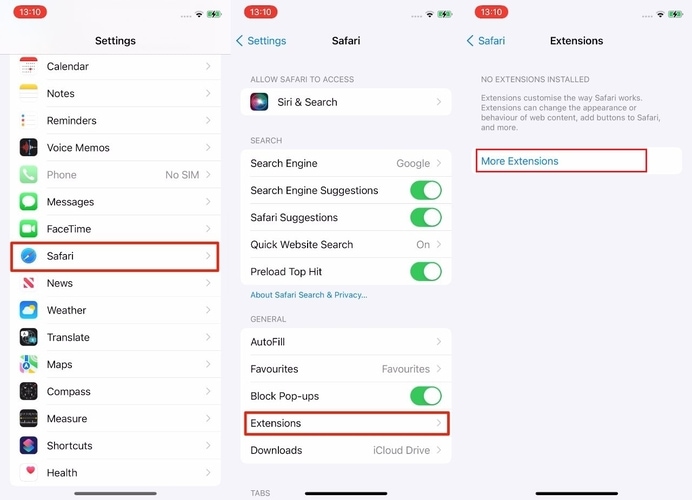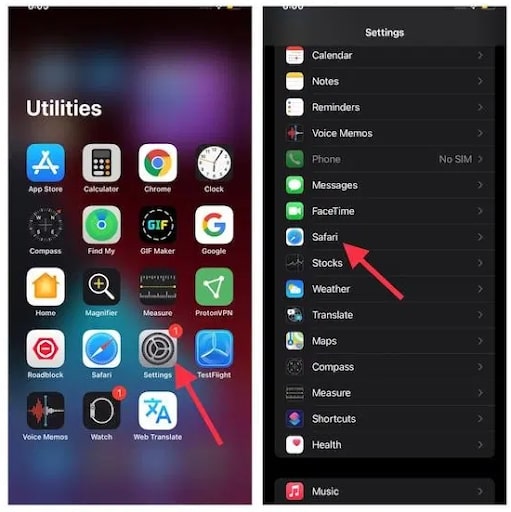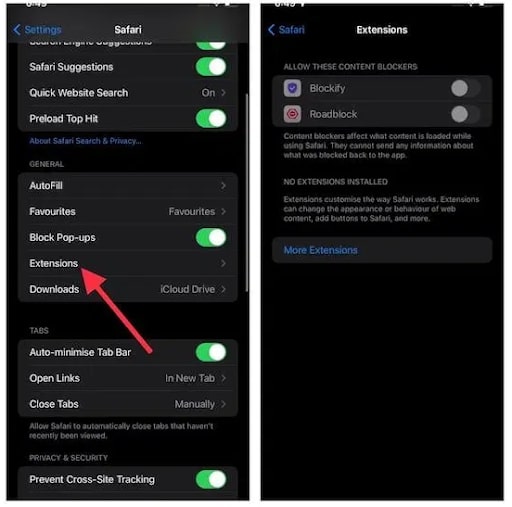It’s quite good news for a person who’d like to use web extensions on their iPhone and iPad, alongside Mac. So, if you’re ready to adopt this new feature, let’s dive into a step-by-step guide on how to download and install Safari web extensions.
How to Download And Install Safari Extensions on iPhone and iPad
Before making a jump straight into the process of installing Safari web extensions, let’s learn a bit about them.
What are Safari Web Extensions?
Web extensions are lightweight software tools that are developed to provide the user a personalized browsing experience. These web extensions help users to tune the browser’s functionality so it can suit the user’s needs in a better way. Web extensions are developed in web development languages like JavaScript, CSS, and HTML. Extensions boost a browser’s capabilities.
Why should I Care About Using Web Extensions?
We guess it wouldn’t hurt to have all your saved passwords accessible right when you launch Safari, rather than digging the settings of a password manager. Wouldn’t it be fun to be able to use dark mode across Safari (not all websites support dark mode just yet) as well as getting a sticky note just when you open your browser? Any person would appreciate using these web extensions as they not only save our time but also multiplies our productivity. That’s the reason that extensions are loved by pros and normies both. Also Read: 15 Biggest New Features Coming to iPhones in 2021 [Announced in WWDC 2021]
Download And Install Safari Web Extensions On iOS 15 and iPadOS 15
Installing Safari web extensions on iPhone iOS 15 and iPadOS 15 is a quite simple and straightforward task. To give its users a convenient experience, Apple allows its users to download these web extensions right from Safari settings. Follow these steps to download Safari extensions: Step 1: Open Settings on your iPhone or iPad and scroll all the way down till you find Safari. Step 2: After that, select the Extensions option and then tap on More Extensions.
Step 3: Then, browse the Safari extensions available on the App Store and download the ones you like. Note: You can also download the extensions right from the App Store. First, launch the App Store. Then, run a search for Safari extensions. Download the ones you like and install them like any other app.
Using Safari Extensions in iPadOS 15 and iOS 15
Once the extension gets installed, launch Safari and then tap on the toolbar button (a circle-like icon with three dots on it). Now look for the web extension and then select it in the toolbar. If asked, allow it to access certain permissions. Phew! Now you can use these extensions to perform certain tasks.
Managing Safari Extensions in iOS 15 and iPadOS 15
Don’t want an extension anymore? No problem. Disabling an extension is also an easy task. So, if you don’t want to use it, disable it by using the steps below:- Step 1: Launch the Settings app on your iPhone or iPad and select Safari.
Step 2: Then, select Extensions. After that, you can toggle on/off next to a particular extension to choose whether you want to use it or not on your iPhone or iPad’s Safari browser.
Lots Of Safari Extensions Are Coming To iOS 15 This Fall
As the usual case in any new feature, Safari web extensions may take some time before they become widely available in iOS 15. Now the ball is in the developer’s court, and it would be interesting to see how fast they can avail their extensions to iPhones and iPads. We guess that the first batch of extensions to come will be the ones that are already available in Safari macOS. Also Read: How to Hard Reset iPhone 11 – Step by Step
Get The Best Out of Safari Extensions on iPhone and iPad
We hope that you’ve got your fair share of sneak peek into how Safari extensions work on iPhones and iPad. The area in which iPadOS is mostly criticized is the lack of a powerful browser. We strongly believe that the iPadOS 15 has a lot of ground to cover. However, the web extensions for Safari is a good treat for iPad users. Do share your opinions regarding the same in the comments section below. Also, don’t forget to subscribe to our Newsletter for regular updates. Additionally, follow us on Facebook, Twitter, Instagram, and Pinterest.