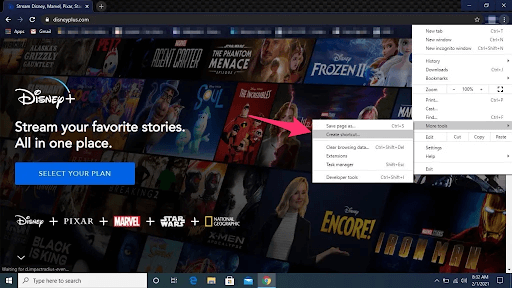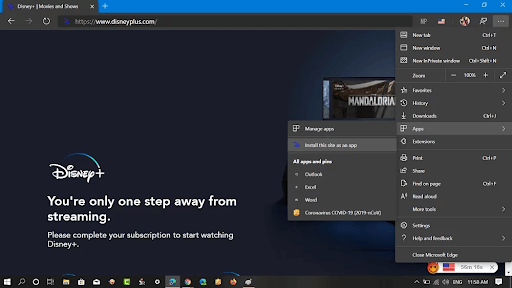Disney Plus is an excellent application that allows binge-watchers to watch their favorite movies. The app is well-known for its availability of a plethora of shows and movies, ranging from Star Wars to Marvel. Though Disney Plus download is not possible as a dedicated application, you can still use it like an app. You may read this article if you are searching for a guide to downloading Disney Plus on Windows 10. This write-up shares how to install the service as an app on your computer effortlessly. However, before proceeding with the Disney Plus download, let us briefly introduce this app.
What Is Disney Plus
Like Netflix, Hulu, and other such apps, Disney Plus is a video-on-demand and over-the-top streaming service owned by The Walt Disney Company. Here you may find a wide range of content in categories such as action, romance, comedy, etc., to entertain yourself. Talking about the system requirements of Disney Plus on Windows, we share them below.
Disney Plus System Requirements
Your computer must fulfill the following requirements if you wish to download and install Disney Plus. Operating System: Windows 7 and above Processor: 3.0 GHz Intel® Pentium® 4 class or AMD Athlon™ 64 3500+ or better RAM: At least 2GB Hard Drive Space: Not less than 4 GB Video Card: 256 MB 3D video card with support for Shaders 4.0 Sound Card: Having 16-bit DirectX 9.0c-compatibility After learning about Disney Plus and its system requirements, let us learn how to download it on Windows 10.
Steps for Disney Plus Download on Windows
You may take the following steps to download and install Disney Plus on your Windows 10 computer. Note that you may get this application for Google Chrome and Chromium-based Microsoft Edge browsers. We share the steps to download the app on both of these apps below.
Steps to Download Disney Plus for Google Chrome
The following are the steps to install the Disney Plus application for Google Chrome on Windows 10.
Go to the Disney+ website and log in to the application.Choose Menu from the top-right corner of the toolbar of Chrome.Select More Tools and Create Shortcut for the application.Change the shortcut’s name and checkmark the Open as Window option to open Disney Plus as an application.Next, you may click on the button to Create the shortcut.If you want, you may pin the shortcut created above to the taskbar to access it easily.
Also Read: Fixed: Disney Plus Not Working
Steps to Download and Install Disney Plus on Chromium-Based Microsoft Edge
Here are the steps you may take to download the Disney Plus application for the Chromium-based Microsoft Edge browser.
Launch Microsoft Edge.Navigate to the Disney+ website. Log in to your Disney+ account.Select Menu from the extreme-right corner of the Google Chrome window, choose Apps from the available options and Install this site as an app. Name the app shortcut and select the button to Install it.
After creating the shortcut, you may pin it to your taskbar to access it whenever you want. Do you have any questions or confusion regarding downloading Disney Plus and viewing movies/shows on the application? If yes, you may read the following section to clear the same. This section answers your questions about Disney Plus downloads, viewing shows, and movies.
Q1. Is it possible to download Disney Plus movies/shows on a laptop or desktop?
Most platforms do not allow content downloading on laptop/desktop computers. The same is true for Disney Plus. Unfortunately, you cannot download movies or shows from the application to your computer.
Q2. How do I install Disney Plus on Windows 10?
This article guided you through the process to download Disney Plus and install it on Windows 10. You may refer to the above guide to use Disney Plus as an application on your computer.
Q3. Why is there no Disney+ app for Windows?
Due to the reasons best known to the developers, Disney+ does not offer a dedicated Windows 10 application. However, you may use modern standards of web browsers and Progressive Web Apps (PWAs) to access the application and stream in one click.
Q4. What are Progressive Web Apps (PWAs)?
In simple terms, PWAs are applications that give users an experience similar to native applications using manifests, service workers, and other platforms, along with, progressive enhancements.
Disney Plus Downloaded Successfully
Through this article, we discussed how you may download and install Disney Plus on Windows 10. There is no dedicated application from developers, but you may use it as an application using the above guide. You may contact us through the comments section in case of any questions or confusion. And, for other interesting articles, stay tuned to TechPout.