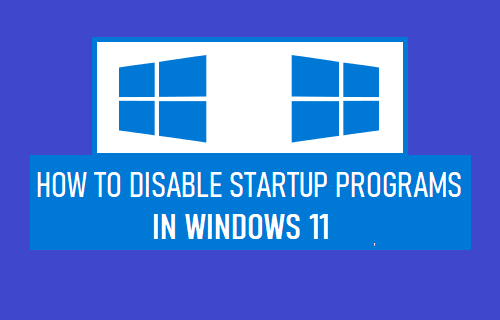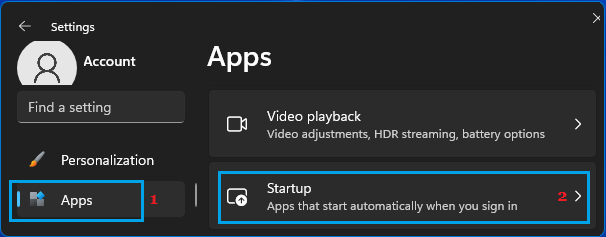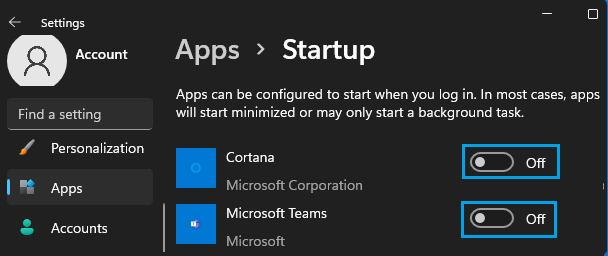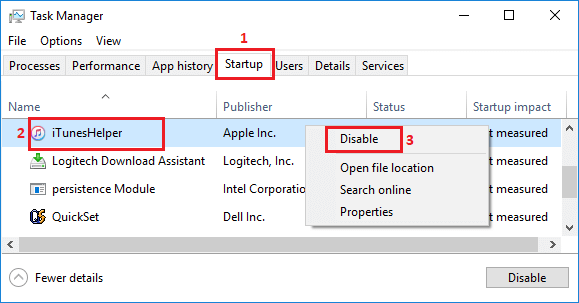Disable Startup Apps and Programs in Windows 11
The default tendency in many Apps and Programs is to startup automatically with the computer upon login and remain active or keep running in the background. This often leads to unwanted Apps and Programs launching up with the computer and remaining active or running in the background, unnecessarily using resources on your computer. Luckily, it is easy to prevent Apps and Programs from starting up with the computer by using different methods as provided below.
1. Disable Startup Programs Using Settings
Go to Settings > select Apps in the left-pane and click on Startup in the right-pane.
On the Startup screen, you can prevent Apps or Programs from automatically starting up with the computer by moving the toggle to OFF position.
When you restart the computer, you will no longer find the disabled Apps starting up with your device and hiding in background.
2. Disable Startup Programs Using Task Manager
Another way to prevent unwanted Apps and programs from starting up with the computer is by using Task Manager. Right-click on the Start button and select Task Manager. On the Task Manager screen, switch to Startup tab, right-click on the program that you want to remove from Startup and select the Disable option.
Note: If the “Disable” button is greyed out or unavailable, you need to login with you Admin Account. You can repeat the above steps to prevent all unnecessary Apps & Programs from Startup.
3. Remove Apps from Windows Startup Folder
Another way to prevent unwanted Apps from opening at Startup in Windows 10 is to remove the App from the Startup Folder on your computer. Right-click on the Start button and click on Run. In the Run Command window, type shell:startup and click on OK to open the Startup Folder on your computer.
In the Startup Folder, right-click on the Program that you want to prevent from opening at startup and click on Delete.
Once the program is removed from the Startup Folder, it will no longer bother you by starting automatically with your computer.
How to Disable Startup Sound in Windows 11/10 How to Check BIOS Version in Windows 11/10