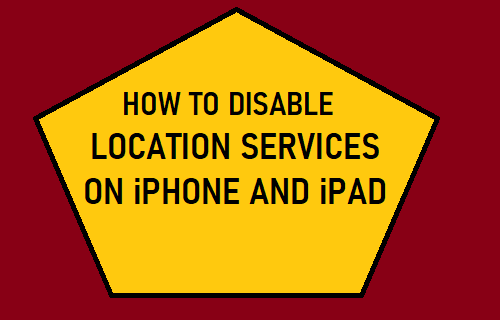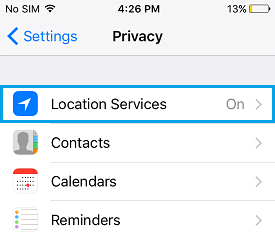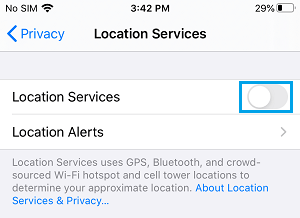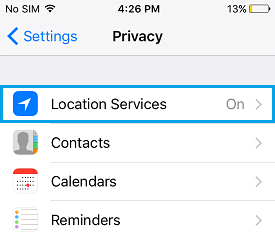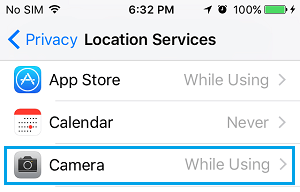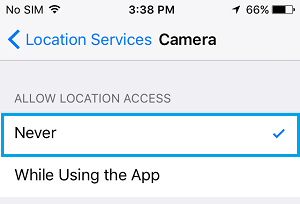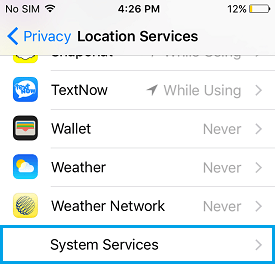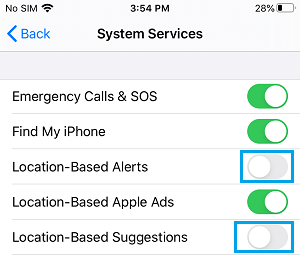Disable Location Services On iPhone
iPhone uses a combination of Cellular, Wi-Fi and GPS technology to determine your precise location at a given point of time. The main purpose of Location Services Feature on iPhone is to allow navigation, recommendation and other Apps to provide you with driving directions, recommendations and other location based alerts. However, the downside of having Location Services enabled on iPhone comes in the form of a hit to the battery life and Privacy concerns. Hence, we are providing below the steps to Disable Location Services on iPhone for specific Apps and also to totally disable Location Services on your device.
1. Completely Disable Location Services on iPhone
If you want to take this extreme step, it is possible to prevent iPhone from tracking your location. Go to Settings > Privacy option > tap on Location Services.
On the next screen, move the toggle next to Location Services to OFF position.
On the confirmation pop-up, tap on the Turn OFF option to confirm. Note: The above steps will completely disable ‘Location Services’ Feature on your device, preventing all Apps and services from accessing your Location Information.
2. Prevent Specific Apps from Tracking Location on iPhone
Instead of completely disabling Location Services, it is possible to Disable Location Services for unnecessary Apps on your device, while allowing only the most essential Apps to access your Location information. Go Settings > Privacy > tap on Location Services.
On Location Services screen, select the App for which you want to Disable Location Services.
On the next screen, tap on the Never option to prevent this particular App from accessing your Location information.
Similarly, you can repeat the above steps to Disable Location Services for others Apps that you believe are not necessary or important for you.
3. Disable Location Services for System Services On iPhone
Apart from Apps, there are many System Services that have access to your Location information. Go to Settings > Privacy > Location Services > scroll down and tap on System Services.
On the next screen, you can prevent any System Service from tracking your Location by moving the toggle to OFF position.
For example, you can Disable ‘Location-Based Alerts’ and Location-Based Suggestions by moving the toggle next to these services to OFF position.
How to Remove Location Data From Photos On iPhone How to Turn Off Frequent Locations Tracking on iPhone