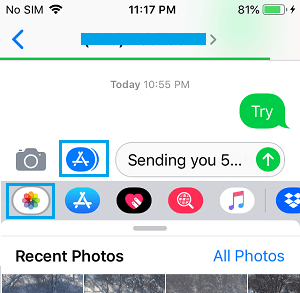Disable iCloud Photo Link in iMessage
When you try to send more than Four Photos using the Messages App on iPhone, iMessage creates a Link to Photos on iCloud, instead of attaching Photos in your Message. The Person receiving your Message is expected to click on the Link and download photos from iCloud to his/her device. However, the disadvantage of this feature is that iCloud Photo Link expires after 30 days and your contact won’t be able to save your Message along its attachments. Hence, we are providing below two different methods to disable iCloud Photo Link in iMessage and send actual Photos.
1. Disable iCloud Photo Link in Messages App on iPhone
iCloud Photo Link in iMessage appears by default only when the iCloud Photos feature is enabled on your device. Hence, the easiest way to disable iCloud Photo Link in iMessage is to disable iCloud Photos on your iPhone, before sending the Message.
Open Settings on your iPhone, scroll down and tap on Photos.
On Photos Screen, disable iCloud Photos option by moving the toggle to OFF position.
2. Bypass iCloud Photo Link in iMessages
While there is no way to prevent iPhone from generating iCloud link in iMessage when iCloud Photos is enabled, it is possible to bypass iCloud Photo Link while sending Photos. This can be done by opening Messages App first, instead of opening the Photos App and trying to send Photos using the Share Function in Messages App.
Open the Messages App on your iPhone. 2. Open a New Message or tap on an existing Message thread of the Person that you want to send Photos to.
Write your Message and tap on the More > icon.
Next, tap on Photos icon located in bottom App bar.
Note: If you do not see bottom App bar, tap on the App Store icon. 5. On the next screen, select Photos that you want to share by tapping on them. As you select photos, you will see individual photos being attached to the Message body, instead of iCloud Photo link. 6. Once all the Photos are attached to Message, tap on the Send button to send your Message along with all the selected Photos.
How to Download All Photos From iCloud to PC How to Recover Deleted Photos, Contacts and Files From iCloud

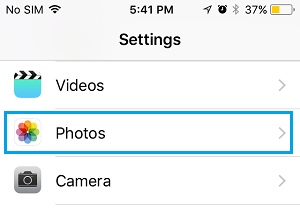
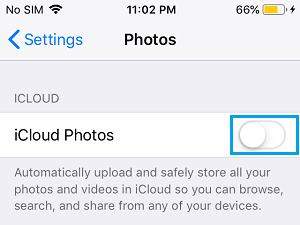
![]()