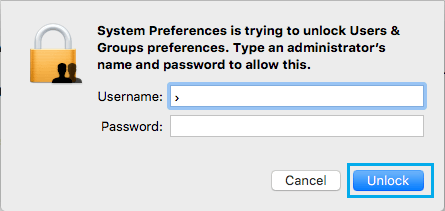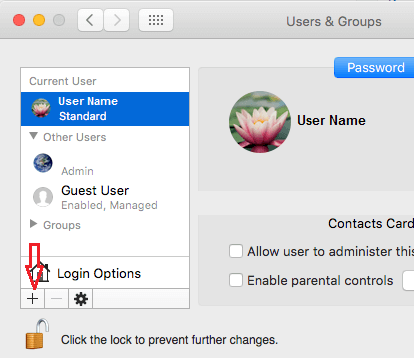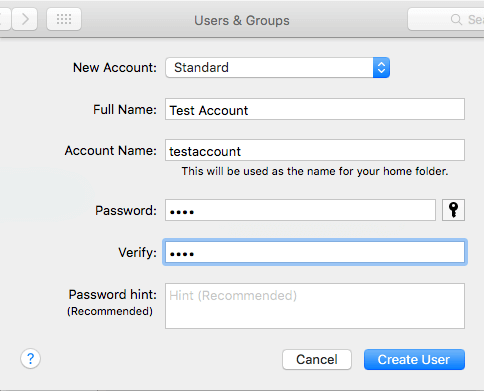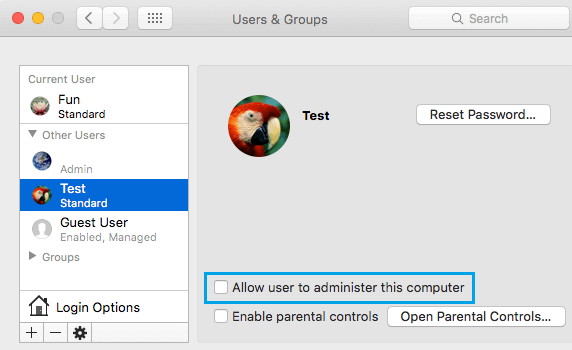Create User Accounts On Mac
Follow the steps below to create a New User account on your Mac.
First click on the Apple menu and then click on the System Preferences option (See image below).
On the next screen, click on Users & Groups icon (See image below)
On the next screen, click on the Lock icon located at the lower left corner of your screen (See image below).
You will see a popup, enter your Admin User Name, Password and click on Unlock.
On the next screen, click on the “+” Plus button, located at the bottom left corner of your screen to add a New User Account (See image below)
On the popup screen, enter the Name, Password and an optional but recommended Password Hint for the New User Account and click on the Create User button (See image below).
7. On the next screen, you can check the option “Allow user to administer this computer” in case you want the New User Account to have Admin privileges. In case you are creating a User Account for your kids, make sure that “Allow user to administer this computer” option is unchecked.
Now you are all set to login to the New User Account and use it freely, without being worried about deleting or disturbing the files and settings of other User Accounts. Whenever you do not need a User Account or want to remove a User, you can easily Delete User Accounts on your Mac at any time you feel the need to do so.

![]()

![]()