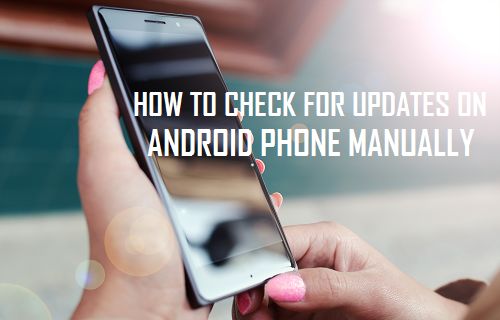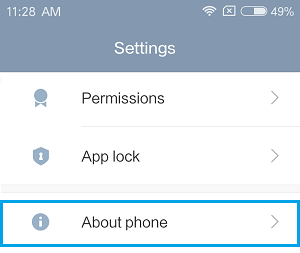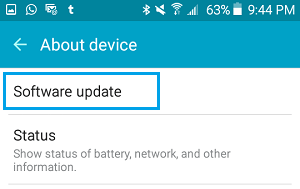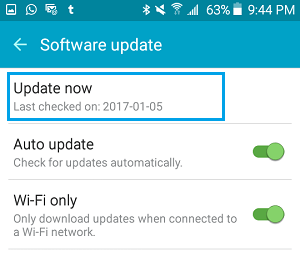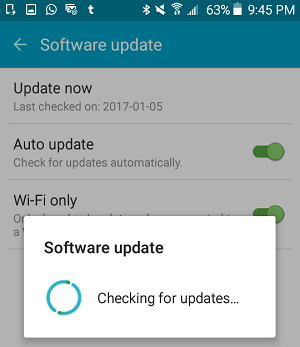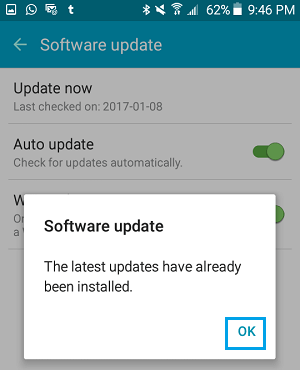Check For Updates on Android Phone
By default, your Android Phone is set to automatically check for software updates and provide you with a notification whenever an update is available. However, as mentioned above, notifications can lag behind the actual availability of an update and it is also possible that you may have missed or dismissed the notification without taking an appropriate action. Whatever maybe the case, it is really easy to check for updates on your Android Phone or tablet and install the update, in case it is available.
Check For Updates Manually on Android Phone
Follow the steps below to check for updates manually on your Android Phone or tablet.
From the Home Screen of your Android Phone or tablet, tap on Settings.
On the settings screen, scroll all the way down till you see About Phone or About Device and tap on it.
On the next screen, tap on System updates or Software update option.
4. On the next screen, tap on Update Now option.
5. Next, you will see a pop-up, tap on OK to confirm that you do want your device to check for and install updates, in case they are available. 6. Your device will now start checking for updates.
7. Next, you will see a pop-up either saying that “Your System is Up to Date” or informing about the availability of updates.
- In case an update is available, you will see a screen informing you that an update is available. Click on Download & Install to begin the process of updating your device to the most recent version of Android as available for your device.