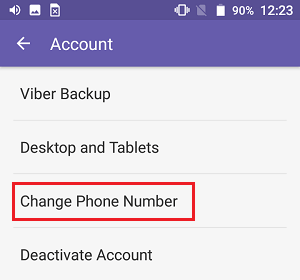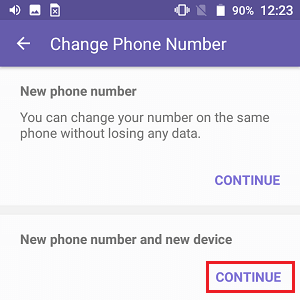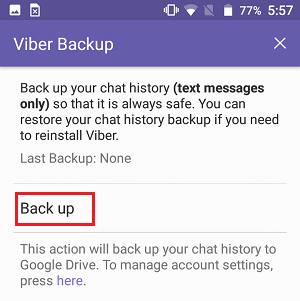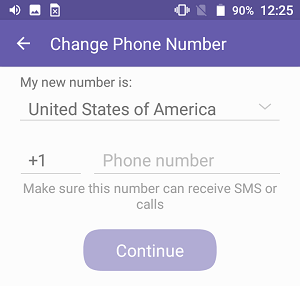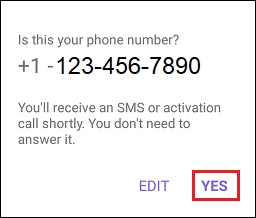Change Viber Phone Number Without Losing Chats
Viber makes it really easy to change phone number linked to your Viber account and also allows you to keep your chat history. If you are still on the same device and switching to a new phone number, the process to change Viber Number is as easy as entering and verifying your new phone number and all the Chat history will be automatically transferred to your new number. If you are switching to a new device and a new number, the procedure is a bit longer, but you will still be able to change Viber Phone Number without losing your chat history.
Change Viber Phone Number If Using the Same Phone
If your Phone number has changed and you are still using the same device, you can follow the steps below to change Viber Phone Number, without losing Chat history.
- Open the Viber app and tap on the 3-line icon from the top left corner of your screen.
2. Next, tap on Settings in the slide-over menu that appears.
- On the Viber Settings screen, tap on Account.
4. On the Account screen, tap on Change Phone Number option.
5. On the next screen, tap on the Continue link located under “New phone number” section.
6. On the pop-up that appears, tap on Continue. 7. On the next screen, choose your country, enter your New Phone Number and tap on the Continue button
On the next pop-up, tap on YES to confirm your New Phone Number.
Now, you will receive a Verification Code via Call or Text Message from Viber on your New Phone Number.
Enter the Verification Code that you received on your phone
Change Viber Phone Number if Using New Device
If you have recently changed both your phone number and your device, you will first have to backup your chat history and change your phone number on your old phone and then download Viber on your new phone.
Open Viber and tap on the 3-line icon.
Next, tap on Settings > Account > Change Phone Number
On the Change Phone Number screen, tap on the Continue link located under “New Phone Number and New Device” link.
4. On the pop-up that appears, tap on Continue. 5. On the next screen, tap on the Back up option to backup your Viber Chat Data to Google Drive
Once Viber has finished backing up your Chat Data you will be prompted to enter your New Phone Number. Choose your Country, enter your New phone Number and tap on the Continue button.
On the next pop-up, tap on YES to confirm your New Phone Number.
Now, you will receive a Verification Code (via Call or Text from Viber) on your New Phone Number. Enter in the Verification Code that you received on your phone.
How to Block Viber Contacts On Android and iPhone How to Hide Viber Online Status on Android and iPhone
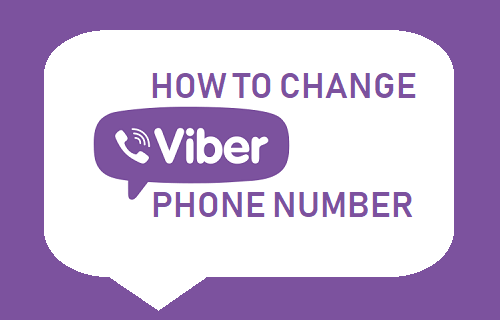
![]()
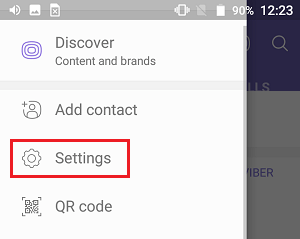
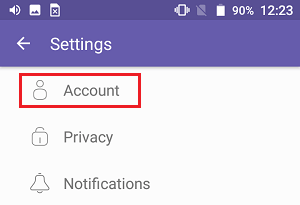
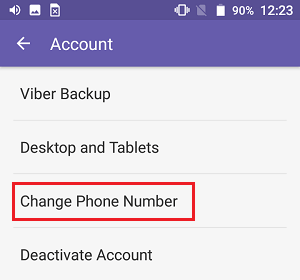
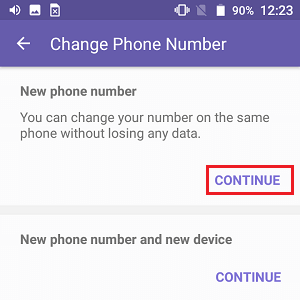
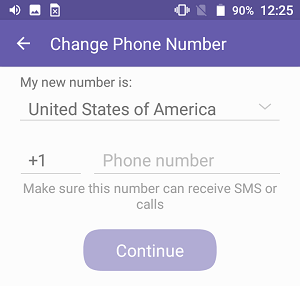
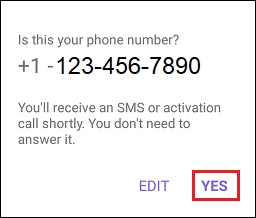
![]()