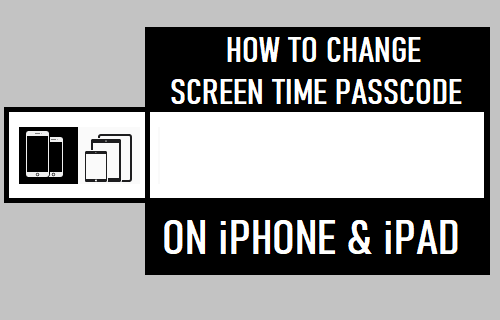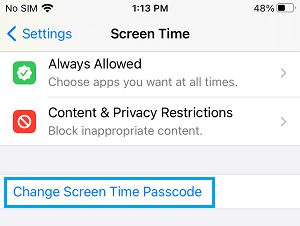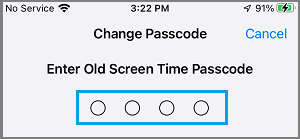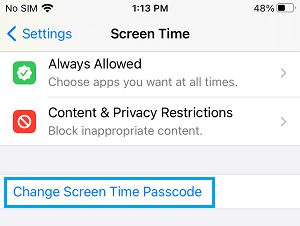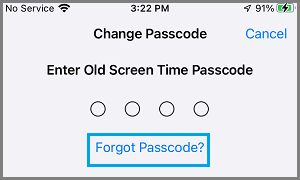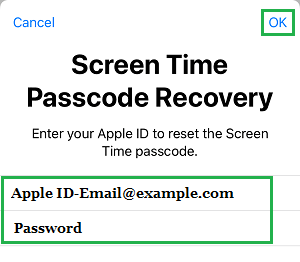Change Screen Time Passcode on iPhone or iPad
The steps to Change Screen Time Passcode on iPhone and iPad vary a bit, depending on whether or not you remember the current Screen Time Passcode for your device. If you remember the current Screen Time Passcode, you can use “Change Screen Time Passcode” option, which allows you to enter Old Screen Time Passcode and create New Screen Time Passcode. If you do not remember the Old Screen Time Passcode, iPhone provides the option to use your Apple ID to totally Reset the Screen Time Passcode on your device and create a New Screen Time Passcode. Note: In case of older devices (iOS 12 and earlier), the only way to change Screen Time Passcode is by using Third Party Tools as provided in this guide.
1. Steps to Change Screen Time Passcode on iPhone
If you remember the current Screen Time Passcode, you can easily change the Screen Time Passcode on your device by going to Settings > Screen Time > Change Screen Time Passcode.
On the pop-up, select Change Screen Time Passcode option. When prompted, enter your old Screen Time Passcode.
On the next two screen, you will be prompted to Enter New Passcode and verify your New Screen Time Passcode.
2. Reset Forgotten Screen Time Passcode on iPhone Using Apple ID
If you do not remember the current Screen Time Passcode, iPhone provides the option to Reset or Remove the current Passcode from your device by using your Apple ID. Go to Settings > Screen Time > Change Screen Time Passcode.
On the pop-up, select Change Screen Time Passcode option. On Change Passcode screen, tap on Forget Passcode? option.
On the next screen, enter your Apple ID, Passcode and tap on OK.
On the next two screens, you will be prompted to Enter New Passcode and verify your New Screen Time Passcode by entering it again.
How to Clear Cache On iPhone and iPad How to Quickly Clear RAM on iPhone (Any Model)