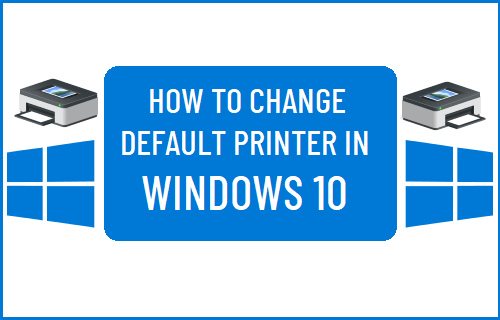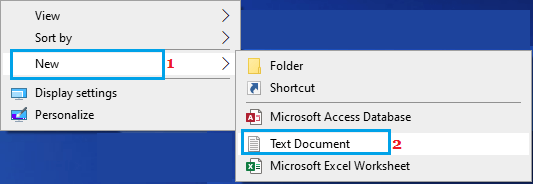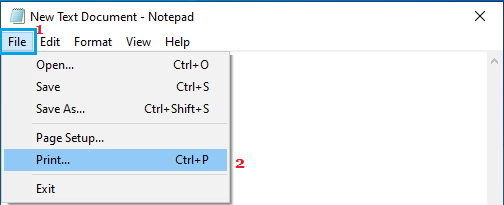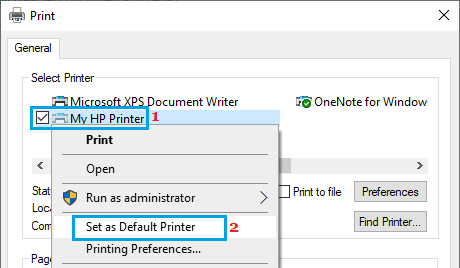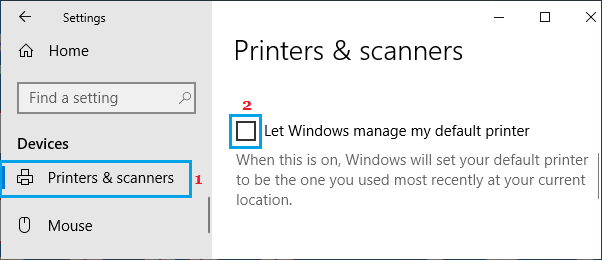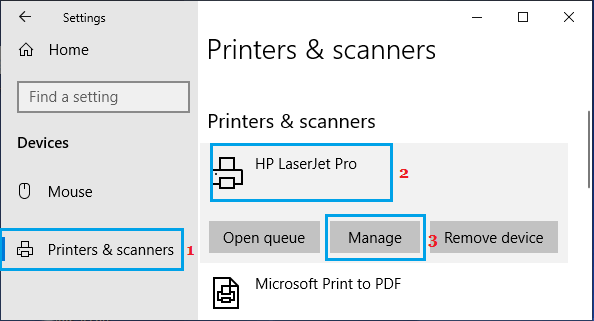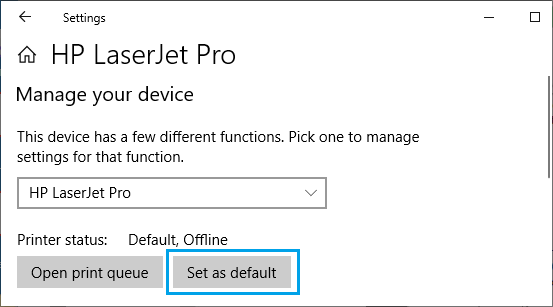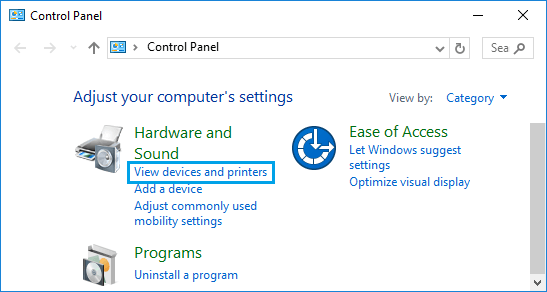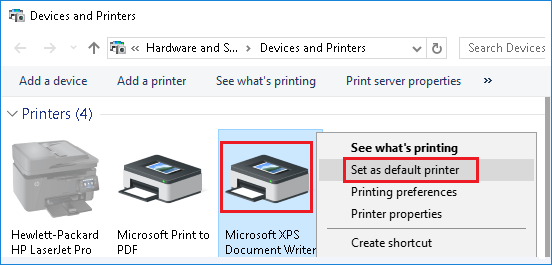Change Default Printer in Windows 10
On a Windows 10 computer, you can either set your own default printer or allow Windows to manage the default printer on your computer. When you manually set a default printer on your computer, all the print jobs will always be sent automatically to your selected printer. This setup is useful if your computer is based at a particular location (Home or Office) and also if you have multiple printers, but prefer sending print jobs to a specific printer. The only disadvantage of setting a default printer is that you will have to change default printer, whenever you happen to take your Home computer to office or bring your office computer to Home.
1. Change Default Printer Using Notepad
An easy way to change the default printer in Windows 10 is by using the Notepad App. Open Notepad App or right-click on the Desktop and select New > Text Document option.
In New Text Document, click on the File tab and select Print option in the drop-down menu.
On the next screen, right-click on your desired Printer and select Set as Default Printer option.
2. Change Default Printer Using Settings
The preferred way to Set or Change Default Printer in Windows 10 is by using the Settings App on your computer. Go to Settings > Devices > select Printers & Scanners in the left-pane. In the right-pane, scroll down and uncheck Let Windows manage my default printer option.
Scroll up on the same screen > select the Printer that you want to set as default and click on Manage.
On the next screen, click on Set as Default button.
The selected printer will now become the default Printer on your computer. After this, you will find all your print jobs going to your selected default printer.
3. Change Default Printer Using Control Panel
Open Control Panel > make sure you are in Category view and click on View Devices & Printers.
On the next screen, right-click on your desired Printer and select Set as Default Printer option in the contextual menu.
After this, Windows 10 will always send print commands to your selected default Printer.
Default Printer Keeps Changing in Windows 10 How to Change Taskbar Color in Windows 10