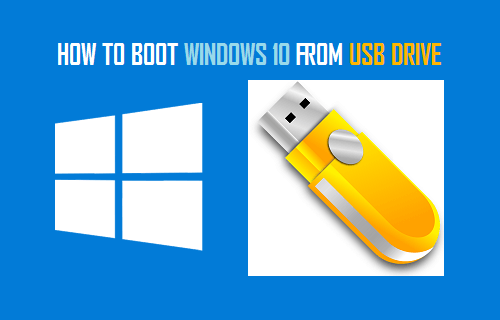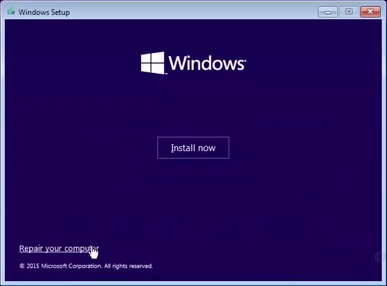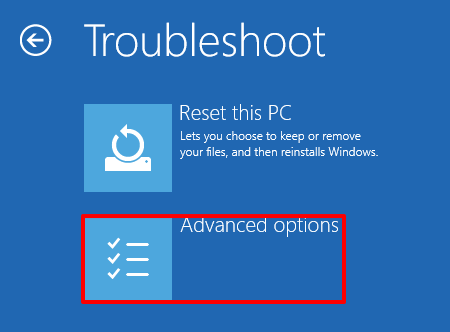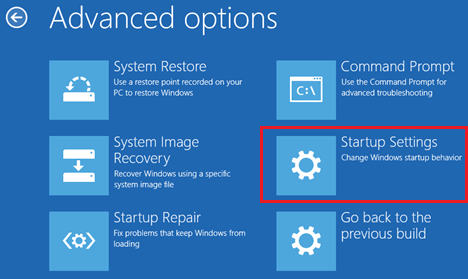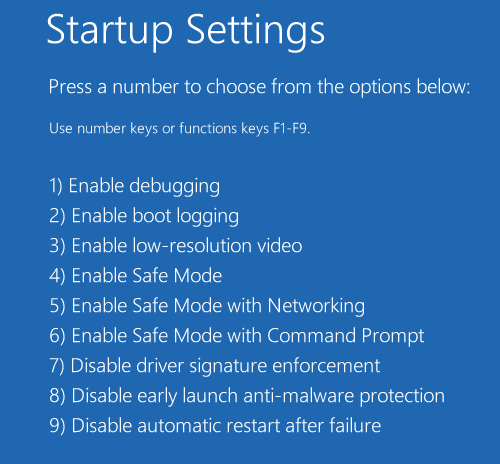Boot Windows 10 From USB Drive
In order to Boot Windows 10 from USB Drive, you will need to get hold of a Windows 10 Bootable USB Drive which you must have already prepared, to deal with this kind of a situation. In case you do not have a Bootable USB Drive, you can still create one right now by going to another computer running Windows 10 operating system. The process to create a Windows 10 Recovery Drive is really easy, just follow the steps outlined in: How to Create Bootable Windows 10 USB Drive.
Steps to Start Windows 10 from USB Drive
Shutdown the computer and follow the steps below to Boot your computer from USB drive.
Insert Windows 10 Bootable USB Drive into the USB Port of your computer and press the Power button to start your computer. Note: You may have to enable USB Boot in BIOS, if your computer is not booting up from USB Drive.
Once your computer boots up, click on Repair this computer option on Windows Setup screen that appears.
Next, click on Troubleshoot > Advanced options.
On Advanced options screen, you will find the options to System Restore, System Image Recovery, Start up Repair and Startup Settings.
On the next screen, click on the Restart button located at the bottom-right corner of your screen.
On Startup Settings screen, you will see multiple startup options that can be used to troubleshoot and fix problems on your computer.
The most commonly used option for troubleshooting problems on a computer is Safe Mode, which can be accessed by pressing the F4 key on the keyboard of your computer.
How to Repair Windows System Files Using SFC and DISM How to Upgrade From 32-bit to 64-bit Windows 10