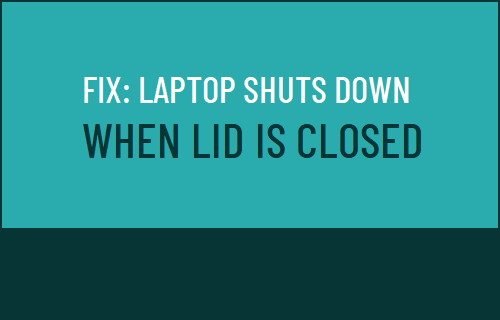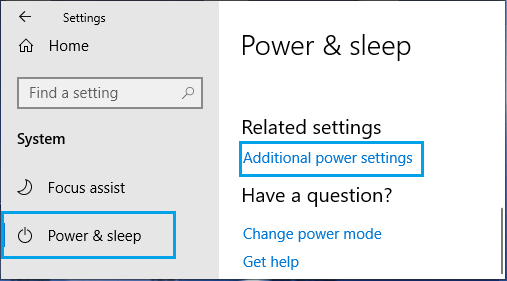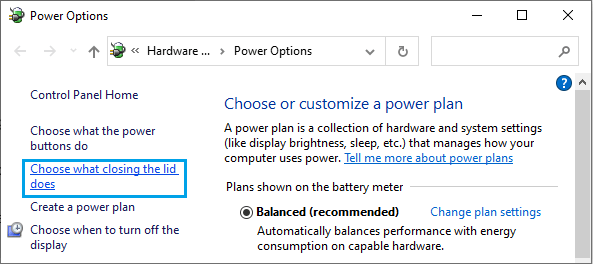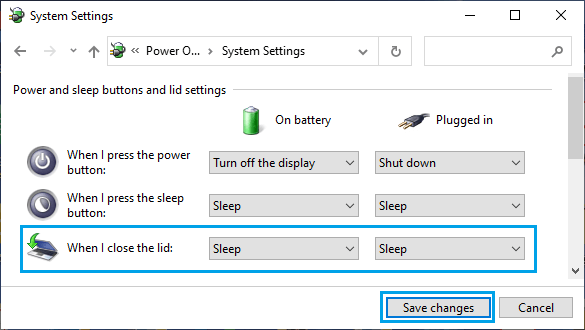Laptop Shuts Down When Lid is Closed
In general, the setting on most Laptop computers is to Power OFF the screen when the lid is closed and go into sleep mode, if the lid remains closed for a certain period of time. This Power Saving Setting is designed to prevent the computer from exhausting its battery charge by continuing to run, even while it is not being used. Another Power Saving setting available in Windows 10 is to automatically shut down the computer, as soon as the lid is closed. However, you can easily prevent your laptop from shutting down when the lid is closed or set your laptop to shut down, only if the Lid remains closed for an extended period of time.
Keep Laptop ON When Lid is Closed
If you do not want your Laptop to shut down when the lid is closed, you need to adjust the Power Settings on your computer and prevent this from happening. Go to Settings > System Icon > select Power & Sleep in the left pane. In the right-pane, scroll down to ‘Related Settings’ and click on Additional Power Settings link.
On Power Options screen, click on Choose What Closing the lid does link in the left-pane.
On the next screen, set ‘When I Close the lid‘ setting under ‘Battery’ and ‘Plugged in’ to Sleep.
Click on Save Changes to save this setting on your computer. After this, you will no longer find your Laptop Shutting Down when the lid is closed.
How to Disable Sleep Mode In Windows 10 How to Download Windows 10 ISO File to USB Drive