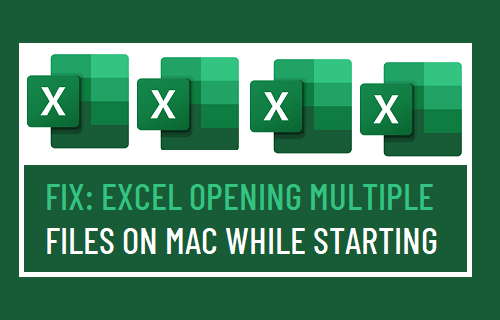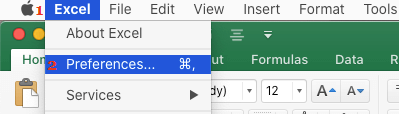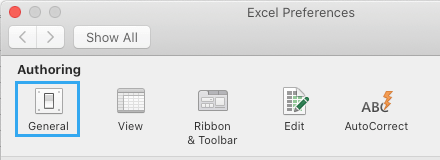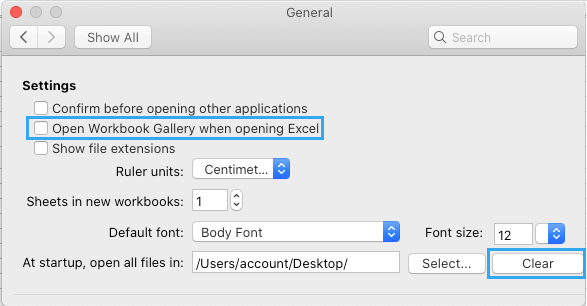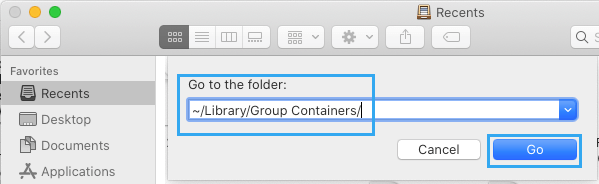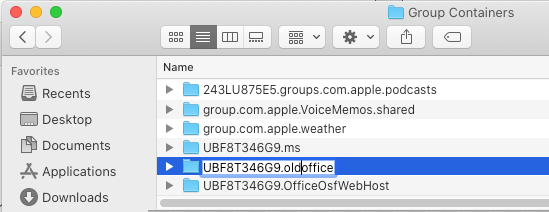When Excel Starts, It Opens Multiple Files on Mac
When Microsoft Excel starts misbehaving on Mac, you may find it automatically opening several files or trying to recover AutoSaved files and then prompting you to open the last saved version. When Excel prompts you to open the last saved version, it usually generates an error message reading “Excel saved changes to the file before the application quit unexpectedly”. These problems have frustrated many Excel users on Mac, prompting them to seek for a solution from experts and others users on Microsoft support Forums. You will find below two different methods to fix the problem of Excel opening multiple files on Mac. It is recommended that you try the first method, before moving to the second one. While the second method offers a definite cure to the problem, it disables your Microsoft Excel login credentials on Mac and requires you to login back to Microsoft Excel.
1. Clear Startup Files in Excel Preferences
The problem of Excel automatically opening several files upon startup can be fixed by clearing the path to the Startup Files in Excel General Preferences.
Open Microsoft Excel on your Mac and wait as it stutters and tries to open or recover files.
Click on the Excel tab in top menu bar and select Preferences in the drop-down menu.
On Excel Preferences screen, click on the General icon.
On the next screen, click on the Clear button next to “At startup, open all files in:” entry.
If you do not want to land every time on Excel Workbook Gallery menu, uncheck Open Workbook Gallery when opening Excel option.
2. Rename UBF8T346G9.office Folder
This method fixes the problem by disabling all the current Microsoft Excel settings, which might be causing those weird Microsoft Excel Startup issues on your Mac. As mentioned above, you will be required to login back into Microsoft Excel. Hence, make sure that you know the Email Address and Password to login to your Microsoft Excel Account.
Close all open Files and Quit Microsoft Office program on your Mac.
Click on the Finder Icon in taskbar > select the Go tab in top-menu bar and click on Go to Folder.
Type ~/Library/Group Containers/ in the search bar and click on Go button.
In Group Containers Folder, rename UBF8T346G9.office folder to UBF8T346G9.oldoffice.
Open Microsoft Office and login to your Microsoft Account. Now, you will no longer find Microsoft Excel automatically opening multiple files or prompting you to open the last saved version of the file. Note: Once you are logged-in, you can logout of Microsoft Excel and remain logged out.
How to Fix Microsoft Excel Not Responding Error How to Use VLOOKUP Function in Excel