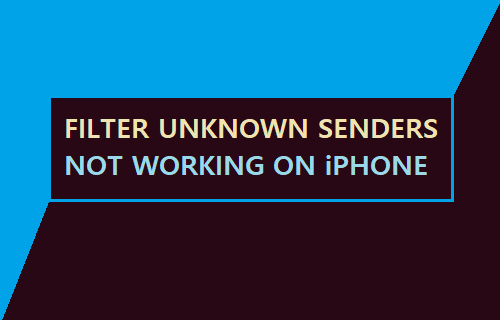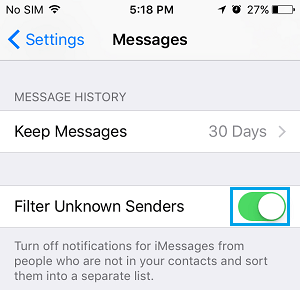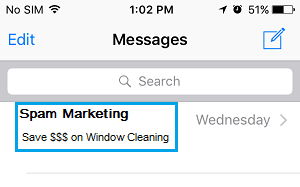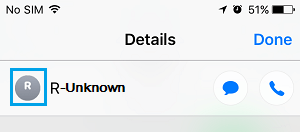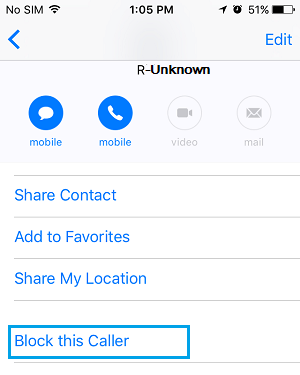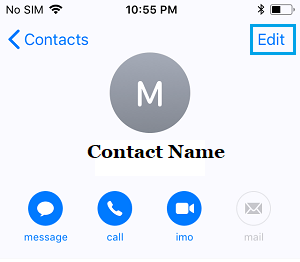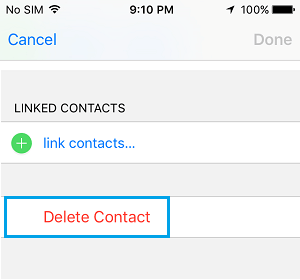Filter Unknown Senders Not Working on iPhone
As the name suggests, “Filter Unknown Senders” option as available in the Messages App is designed to automatically Filter and divert Messages from unknown senders into a seperate “Unknown Senders” Folder. This feature basically allows only messages from those who are in listed in your Contacts List to reach the Inbox and diverts all other messages to “Unknown Senders” Folder. If you are finding Messages from unknown senders landing in the Inbox, even with “Filter Unknown Senders” enabled, you might be able to fix the issue using troubleshooting steps as provided below.
1. Re-Enable Unknown Senders Option
Quit or Force Close the Messages App > go to Settings > Messages and move the toggle next to Filter Unknown Senders to OFF position. After this, go to Settings > General > scroll down and tap on Shut Down. On the next screen use the Slider to Shut Down iPhone.
Wait for iPhone to completely shut down > After 30 seconds, go to Go to Settings > Messages > and move Filter Unknown Senders toggle to ON position.
After this, you should find all the unknown messages moved to Unknown Senders tab.
2. Check the Color of Messages
Take a look at the color of unknown spam messages in your Inbox. If the unknown Messages are Green in color, they were sent to your device as SMS Text Messages from an Android Phone. They have managed to reach the Inbox, because “Filter Unknown Senders” feature can only filter Blue Messages (iMessages) sent from an Apple Device (iPhone, iPad or Mac) and cannot Filter Green Messages (SMS Text Messages). In this case, the only way to prevent those Unknown Green Messages from reaching your Inbox is to block the sender of those Messages. Open the Conversation of the unknown sender by tapping on it.
On the next screen, tap on the Name or Phone Number of the unknown person and then tap on info Icon in the expanded menu.
On the Details screen, tap on the Name of person again.
On the next screen, scroll down and tap on Block this caller option.
Once this unknown person is added to Block List, you should no longer recieve Messages from this person.
3. Did you Previously Reply to the Sender?
If the Messages from unknown sender are Blue (iMessages) in colour, it is likely that you have previously replied to this sender and the number has become listed in your Contacts List. The soloution in this case is open Contacts App > locate and open the Unknown Contact > On Contacts info screen, select the Edit option located at top-right corner.
On the next screen, scroll down to bottom and select Delete Contact option.
On the confirmation pop-up, tap on Delete Contact to Confirm.
How to Recover Deleted Messages on iPhone How to Silence Unknown Spam Calls on iPhone