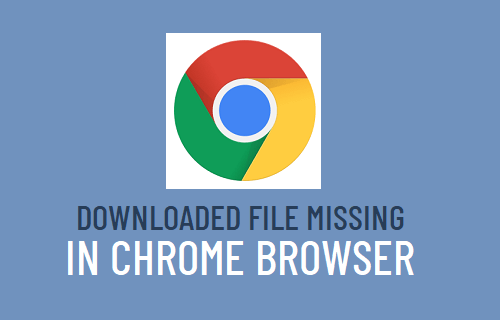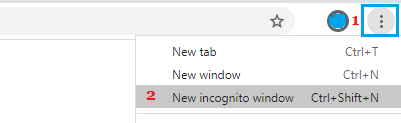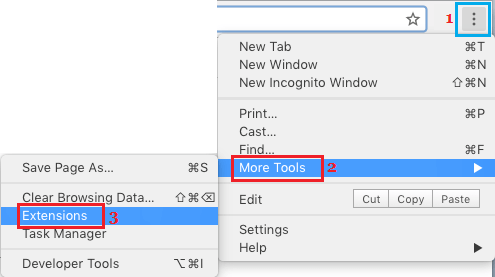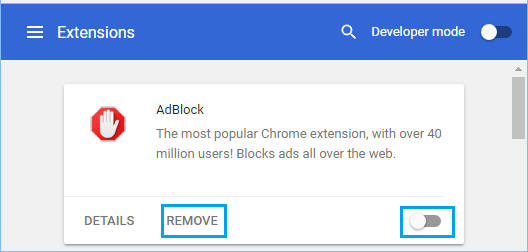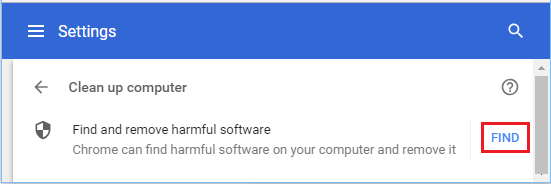Download File Missing in Chrome Browser
In most cases, “No File” or “File Missing” Error in Chrome browser is caused due to problems on the website from which you are trying to download the file. In certain cases, this problem can be caused due to other issues like incompatible browser extensions, malware, corrupted browser cache and other reasons. Before going ahead with the troubleshooting steps, make sure that your computer is connected to the internet.
1. Try Incognito Mode
Open a New tab in Chrome Browser > click on 3-dots menu icon and select New Incognito Window option.
Once you are in Incognito mode, try to download the file again.
2. Clear Browser Cache & Cookies
Open Chrome Browser > click on 3-dots Menu icon > More Tools > Clear Browsing Data.
On the next screen, select All Time as the “Time Range”, check Browsing History, Cookies, Cached Images and click on Clear Data button.
After clearing browsing cache, try to download the file again on your computer.
3. Disable Browser Extensions
The problem of downloaded file missing in Chrome browser might be due to an Incompatible browser extension. Open Chrome browser > click on 3-dots menu icon > More tools > Extensions.
On the next screen, disable Extensions by moving the toggle to OFF position. If an extension is unnecessary, click on Remove to uninstall the extension.
Restart Chrome browser and try to download the file again.
4. Restart Computer & Router
It is possible that a stuck process or program on your computer is preventing the download. Hence, restart your computer and try to download the file again. If this did not help, disconnect Power Supply to the Modem/Router > Wait for 30 seconds and connect the Modem/Router to power supply.
5. Use Computer Clean up Tool
As mentioned above, the problem could be due to malware or a harmful program installed on your computer. Open Chrome browser > click on 3-dots menu icon and select Settings in the drop-down menu.
From the Settings screen, navigate to Advanced > Clean up computer > and click on the Find button.
If Chrome browser finds malware or unwanted programs, click on Remove to remove the harmful program from your computer.
6. Try After Sometime
Sometimes, the issue is due to your IP being blocked by the server or the File being removed or made inaccessible by the website owner. You can try to download the website after 10, 15 and 30 minutes. If this does not help, you can try to download the file using a VPN service or manually change your IP Address and try to download the file.
How to Make Chrome As Default Browser on iPhone How to Make Chrome As Default Browser in Windows 10