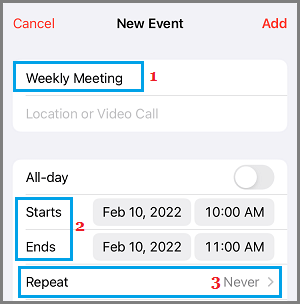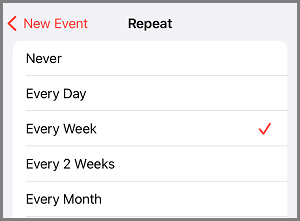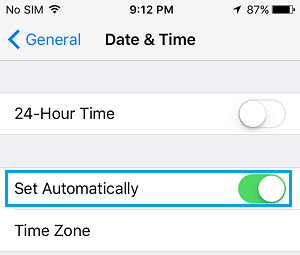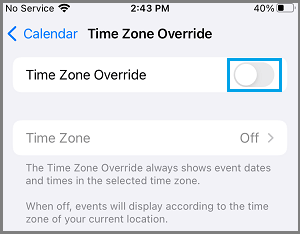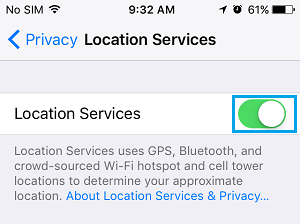Calendar Alerts Not Working on iPhone
Calendar Alerts can stop working or fail to trigger on iPhone due to various reasons, ranging from Notifications not being enabled, iPhone Ringer being switched OFF, iPhone being in Driving Mode, iPhone being in DND Mode and other reasons. Sometimes, iCloud glitches and problem with iCloud Servers can also contribute to failure of Calendar Alerts on iPhone.
1. Enable Notifications for Calendar App
The first step is to make sure that Calendar App on your iPhone is allowed to provide Notifications. You can do this by going to Settings > Calendar and making sure that Allow Notifications toggle is set to ON position.
Also, make sure Time Sensitive Notifications option is enabled.
2. Set Default Alert Time
Make sure that you have selected a Default Alert Time for Calendar Events. Go to Settings > Calendar > Default Alert Times > tap on Events.
On the next screen, select any Default Alert Time (Minutes, Days, Weeks, etc.) that suits your own requirements.
3. Disable Silent Mode
A common reason for Calendar Events not working on iPhone is due to the Ringer button on iPhone being moved to Silent Mode position. Take a good look at the physical Ringer button on your iPhone and make sure it is set to Ring Mode position.
If you want to keep your iPhone in silent mode, make sure Vibrate on Silent option is enabled by going to Settings > Sound and moving Vibrate on Silent toggle to ON position.
This ensures that your iPhone is able to Alert you about an upcoming Calendar Event by Vibrating, even while it is placed in Silent Mode.
4. Disable Do Not Disturb Mode
Your iPhone won’t be able to play Calendar Alerts, if it is placed in Do Not Disturb Mode. Go to Settings > Focus > Do Not Disturb > move the toggle next to Do Not Disturb to OFF position.
Note: You can make iPhone provide Calendar Alerts, even while it is placed in Do Not Disturb Mode by excluding Calendar App from DND Mode or by enabling Time Sensitive Notifications (See Step 1 above).
5. Disable iCloud from Calendar App
You can prevent the possibility of Calendar Events not working on iPhone due to iCloud glitches by disabling iCloud access for the Calendar App. Go to Settings > tap on your Apple ID Name > iCloud > move the toggle next to Calendars to OFF position.
Note: Removing the Calendar App from iCloud prevents Calendars from syncing with your other devices.
6. Weekly or Monthly Calendar Alerts Not Working
In case of Weekly/Monthly Meetings and other events that happen on a regular basis, you need to make sure that the right Repeat frequency is selected. Open Calendar App > select the Date on which the event is scheduled > on the next screen, tap on the + icon.
On the next screen, type Event Name, select the Start/End Time for the Event and tap on the Repeat option.
On the next screen, select the required Repeat option (Every Week in this case).
This will ensure that the Recurring Event is automatically scheduled and the Calendar Alert is provided by your iPhone.
7. Check Date & Time Settings
Go to Settings > General > Date & Time > on the next screen, enable Set Automatically option.
After Enabling Set Automatically option, make sure iPhone is showing the right Time Zone.
8. Disable Time Zone Override
If the Calendar App is set to Override Time Zone, it will provide Alerts based on a fixed selected Time Zone. This can make you miss events, if you are travelling across time zones. Go to Settings > Calendar > Time Zone Override and move the toggle next to Time Zone Override to OFF position.
If you are travelling, but you still want Calendar Events to Show according to your Home Location Time Zone, you can Enable Time Zone Override option.
Location Based Calendar Alerts Not Working on iPhone
If you want Calendar events to trigger based on Location, you need to make sure that Location Services are enabled on your device. Go to Settings > Privacy > Location Services > move the toggle next to Location Services to ON position.
After this, your iPhone will be able to provide you with Location based Alerts.
How to Prevent Outlook From Adding Calendar Events How to Show Holidays on iPhone and Mac Calendar
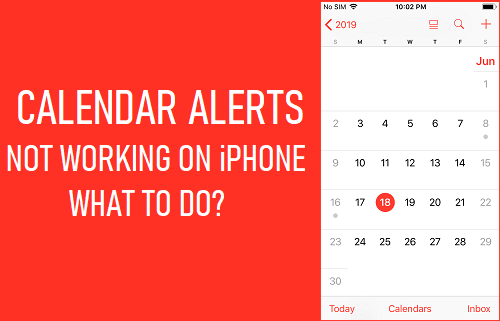
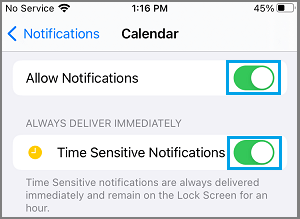
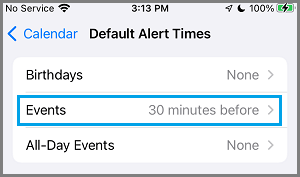
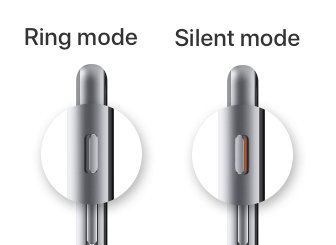
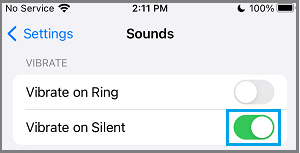
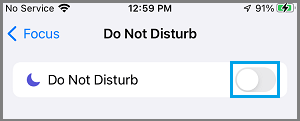
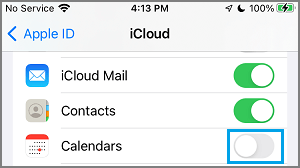
![]()